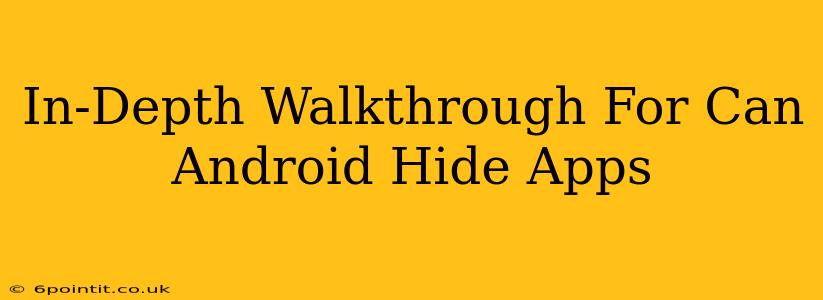Many Android users want to know: Can Android hide apps? The short answer is yes, but the methods and effectiveness vary depending on your Android version and device manufacturer. This in-depth walkthrough will explore several techniques to hide apps on your Android phone, helping you understand the best approach for your specific needs.
Why Hide Apps on Android?
Before diving into the how-to, let's address why someone might want to hide apps. Reasons include:
- Privacy: Keeping sensitive information and apps away from prying eyes.
- Organization: Decluttering your app drawer for a cleaner interface.
- Security: Preventing accidental access to potentially harmful or inappropriate content.
- Distraction: Hiding apps that might tempt you to procrastinate.
Methods to Hide Apps on Android
Several methods exist for hiding apps on Android. Let's examine the most common ones:
1. Using Built-in Android Features (Android 12 and later)
Newer Android versions often include built-in functionality for hiding apps. The process might vary slightly depending on your phone's manufacturer (Samsung, Google Pixel, etc.), but the general idea is the same. You typically need to:
- Go to your phone's Settings.
- Find "Apps" or "Applications".
- Locate the app you wish to hide.
- Look for an option to "Disable" or "Hide". The exact wording may vary.
- Confirm your action.
Important Note: Disabling an app might also stop background processes. This means notifications won't work, and the app might not update automatically. If you need background functionality, this method isn't ideal.
2. Using a Third-Party App Locker
Many app locker apps are available on the Google Play Store. These apps offer more advanced features beyond simple hiding. They usually allow you to:
- Hide apps with a PIN, pattern, or biometric authentication.
- Create a secure "hidden space" for your private apps.
- Mask the icon of the hidden app.
- Lock other parts of your phone, like your settings or gallery.
Caution: When downloading a third-party app locker, choose one with high ratings and reviews to minimize the risk of malware. Always check the app's permissions before installation.
3. Using a Launcher App
Custom launchers can also provide app hiding capabilities. Launchers replace your home screen and app drawer, offering customization options. Some popular launchers with app-hiding features include:
- Nova Launcher: Highly customizable and offers features like app hiding and drawer customization.
- Action Launcher: Known for its speed and efficiency and often includes options to hide or categorize apps.
Remember: Switching launchers changes your phone's overall look and feel. Ensure you're comfortable with the changes before making the switch.
4. Creating a Folder and Disguising it
This isn't technically hiding the app, but it cleverly disguises it. Simply create a folder on your home screen, name it something inconspicuous (like "Utilities" or "Tools"), and place the app you want to conceal within it.
Which Method is Best?
The best method for hiding apps depends on your specific requirements.
- For simple hiding and readily available functionality: Use built-in Android features (if available on your device).
- For enhanced security and features: Choose a reputable third-party app locker.
- For significant UI customization and control: Opt for a custom launcher.
- For quick and discreet concealment: Use the folder method.
Conclusion: Keep Your Android Apps Secure
Hiding apps on Android offers a simple yet powerful way to improve your phone's privacy and organization. By understanding the various methods outlined above, you can choose the technique that best suits your needs and experience a more secure and streamlined Android experience. Remember always to download apps from trusted sources to avoid any malware risks.