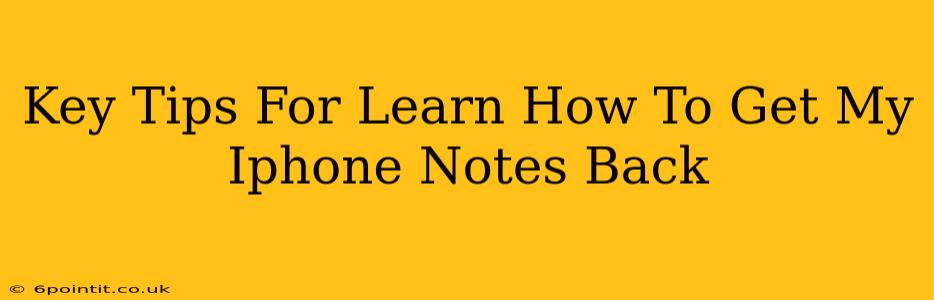Losing your iPhone notes can be incredibly frustrating, especially if they contained important information. Fortunately, there are several ways to recover those lost notes, depending on how you synced your data and what backup options you had enabled. This guide provides key tips to help you get your iPhone notes back.
Understanding iPhone Note Syncing
Before diving into recovery methods, it's crucial to understand how your iPhone notes are synced. This determines the best recovery path. Common syncing methods include:
- iCloud: If iCloud is enabled, your notes are automatically backed up to Apple's servers. This is often the easiest way to recover lost notes.
- Gmail or Other Email Accounts: If you've set up your iPhone to sync notes with a Gmail or other email account, these accounts might hold a copy of your notes.
- Third-Party Apps: Apps like Evernote, OneNote, or Google Keep might have saved copies of your notes if you used them for syncing.
How to Recover iPhone Notes: Step-by-Step Guide
Here’s a breakdown of effective methods to retrieve your lost iPhone notes:
1. Check Your Recently Deleted Notes
Your iPhone keeps recently deleted notes for a short period. This is your first line of defense:
- Open the Notes app.
- Tap on "Recently Deleted" at the bottom.
- Locate the notes you want to recover.
- Select the notes and tap "Move to" to restore them to your main Notes folder.
Important Note: Notes in the "Recently Deleted" folder are typically only kept for 30 days. Act quickly!
2. Restore from iCloud Backup
This is the most common recovery method for many iPhone users. If you've backed up your iPhone to iCloud regularly, you should be able to restore your notes. Note: This will overwrite your current iPhone data, so back up anything new before proceeding.
- Erase all content and settings on your iPhone.
- Follow the on-screen setup process.
- When prompted, choose to restore from an iCloud backup.
- Select the appropriate backup date (ideally the one closest to when you last had your notes).
Important Consideration: Ensure your iCloud storage has enough space for the backup.
3. Restore from iTunes or Finder Backup (For Older iOS Versions)
If you used iTunes or Finder (on macOS Catalina and later) for backups, you can restore your iPhone from there. Again, this process will erase your current data, so make a backup if necessary.
- Connect your iPhone to your computer.
- Open iTunes or Finder.
- Select your iPhone.
- Choose to restore from a backup.
- Select the appropriate backup.
4. Check Your Email Accounts
If you configured your iPhone to automatically save notes to your email, check your inbox and sent items. You might find them there.
5. Check Third-Party Apps
If you used a third-party note-taking app, launch the app and see if your notes are accessible. Check your settings to make sure the syncing was properly configured.
Prevent Future Note Loss: Proactive Measures
Once you've recovered your notes, take steps to prevent this from happening again:
- Regularly back up your iPhone: Whether to iCloud or your computer, regular backups are crucial.
- Enable iCloud syncing: This ensures your notes are safely stored.
- Consider using a third-party note-taking app: Many offer more robust syncing and backup options.
By following these tips, you significantly increase your chances of successfully recovering your lost iPhone notes. Remember to act quickly after realizing your notes are missing, as the recovery window can be limited.