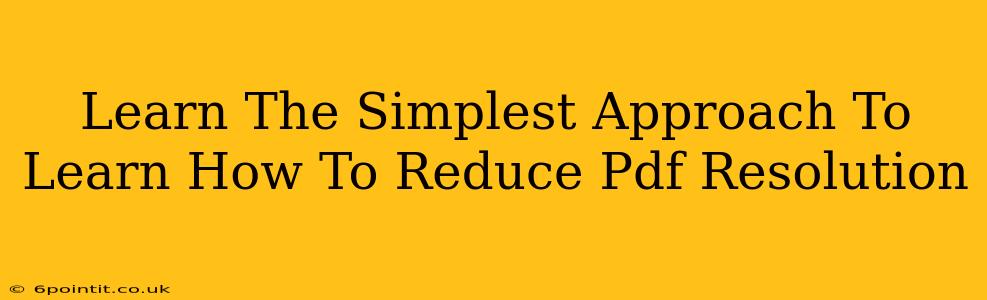Reducing the resolution of a PDF file can significantly decrease its file size without dramatically impacting its visual quality. This is especially useful when sharing large PDFs online or via email, or when dealing with storage space limitations. This guide will walk you through the simplest methods to achieve this, regardless of your technical expertise.
Why Reduce PDF Resolution?
Before diving into the how, let's understand the why. High-resolution PDFs, often created from scanned documents or high-quality images, can balloon in file size. This makes them cumbersome to:
- Share: Sending large PDFs can clog email inboxes and slow down downloads.
- Store: Large files consume significant storage space on your computer and cloud services.
- Print: While high resolution is great for print, it's often unnecessary for digital viewing.
- Upload: Websites and online platforms often have file size limits, making high-resolution PDFs impossible to upload.
The Simplest Methods to Reduce PDF Resolution
Several methods exist, catering to different technical skills and software availability. We'll focus on the easiest and most accessible approaches:
Method 1: Using Online PDF Compressors
This is the simplest method, requiring no software installation. Numerous free online PDF compressors are available; simply search "compress PDF online." Most services work similarly:
- Upload your PDF: Select your file from your computer.
- Adjust settings (optional): Some services let you fine-tune compression settings, allowing you to balance file size reduction with image quality. Experiment to find the best balance for your needs.
- Download the compressed PDF: Once the compression is complete, download the smaller, optimized PDF.
Pros: Easy, fast, no software needed. Cons: Requires internet access, may have upload size limitations, and potential security concerns (always use reputable services).
Method 2: Utilizing Built-in Features (if available)
Some PDF viewers and editors offer built-in compression options. For instance, if you're using Adobe Acrobat Pro, it has robust compression settings. Check your PDF software's "File" or "Save As" menu for options like "Reduce File Size" or "Compress."
Pros: Convenient if your software has the feature. Cons: Not all PDF viewers/editors provide this functionality.
Method 3: Converting to Images then Re-compressing (Advanced)
This is a more involved method, best for those comfortable with image editing software. The process involves:
- Converting the PDF to images: Use a PDF to image converter to separate the PDF's pages into individual image files (e.g., JPG or PNG).
- Reducing image resolution: Use image editing software (like Photoshop or GIMP) to reduce the resolution of each image.
- Converting images back to PDF: Use a PDF creator to combine the resized images back into a PDF.
Pros: Offers maximum control over resolution and file size. Cons: More technically demanding, requires specific software, and is time-consuming for large PDFs.
Choosing the Right Method
The best method depends on your needs and technical skills:
- For quick and easy compression: Use an online PDF compressor.
- For convenient compression with existing software: Explore built-in compression features.
- For maximum control and customization: Consider converting to images, resizing, and recombining.
Remember, reducing resolution involves a trade-off between file size and image quality. Experiment with different methods and settings to achieve the optimal balance for your specific needs. By using these simple techniques, you can easily manage the size of your PDF files and make them more efficient to share and store.