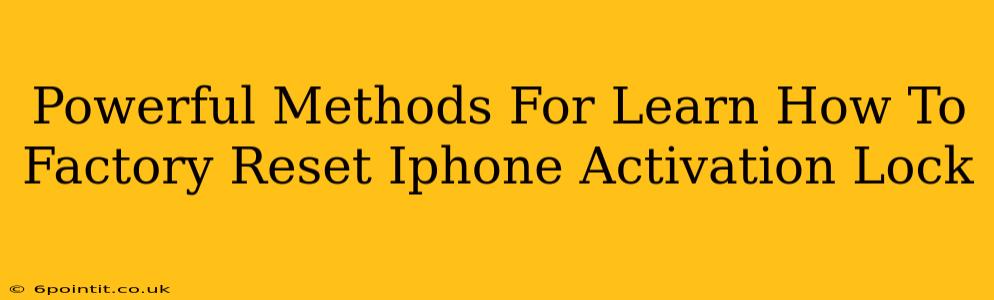Activation Lock is a crucial security feature on iPhones, protecting your device from unauthorized access even if it's lost or stolen. But what happens when you need to factory reset your iPhone and you're locked out? This comprehensive guide outlines powerful methods to help you navigate this situation and regain control of your device. We'll explore various scenarios and provide clear, step-by-step instructions.
Understanding iPhone Activation Lock
Before diving into the solutions, it's essential to understand what Activation Lock is and why it's so important. Activation Lock is tied to your Apple ID and is automatically enabled when you turn on Find My iPhone. This means that anyone attempting to erase or reactivate your iPhone will need your Apple ID and password. This prevents thieves from simply wiping your data and using your device.
When You Need a Factory Reset with Activation Lock
Several situations might require a factory reset, even with Activation Lock enabled:
- Selling or giving away your iPhone: Before transferring ownership, you must remove Activation Lock.
- Severe software issues: If your iPhone is experiencing significant problems, a factory reset might be necessary to resolve them.
- Forgotten Apple ID or password: This is a common scenario that can lead to Activation Lock issues.
- Preparing for repairs: Some repairs might necessitate a factory reset.
Powerful Methods to Factory Reset Your iPhone with Activation Lock
Important Note: The methods below require access to the Apple ID and password associated with the iPhone. If you don't have this information, regaining access to your Apple ID is the first and crucial step. Contact Apple Support for assistance if needed.
Method 1: Resetting Through Settings (If you have access to your Apple ID)
This is the most straightforward method if you still have access to your Apple ID and password:
- Back up your data: If possible, back up your iPhone to iCloud or your computer before proceeding.
- Go to Settings: Open the Settings app on your iPhone.
- Tap General: Select "General."
- Tap Transfer or Reset iPhone: Choose this option.
- Tap Erase All Content and Settings: This will initiate the factory reset process.
- Enter your Apple ID and password: You'll be prompted to enter your Apple ID and password to confirm the action.
- Wait for the process to complete: This might take some time depending on the amount of data on your iPhone.
Method 2: Erasing via Find My iPhone (If you have access to your Apple ID)
This method allows you to erase your iPhone remotely if you don't have physical access to the device:
- Access iCloud: Log into iCloud.com on a computer or another device.
- Select Find My iPhone: Click on "Find My."
- Select your iPhone: Choose the iPhone you want to erase from the list of devices.
- Click "Erase iPhone": This will remotely erase all data and settings on your iPhone. Remember, you will need your Apple ID and password for this step.
- Confirmation: You will receive a confirmation once the erasing process is completed.
Method 3: Contacting Apple Support (If you don't have access to your Apple ID)
If you've forgotten your Apple ID or password, or are facing other issues with Activation Lock, contacting Apple Support is crucial. They can help you verify your ownership of the device and assist in the reset process. Be prepared to provide proof of purchase or other identifying information.
Preventing Activation Lock Issues in the Future
To avoid future difficulties with Activation Lock:
- Remember your Apple ID and password: Keep your Apple ID and password in a safe place. Use a strong and unique password.
- Regularly back up your data: This ensures you don't lose important information if a factory reset is necessary.
- Enable two-factor authentication: This adds an extra layer of security to your Apple ID.
By understanding Activation Lock and following the methods outlined above, you can effectively manage your iPhone and resolve factory reset issues with confidence. Remember to always prioritize data security and contact Apple Support if you encounter any problems.