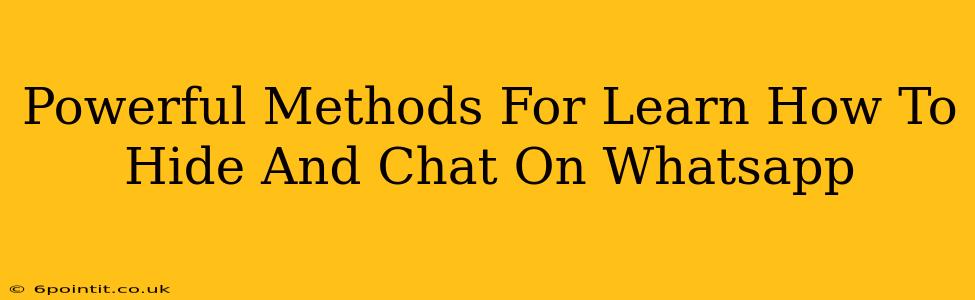WhatsApp, a globally popular messaging app, offers a plethora of features, but privacy remains a major concern for many users. This comprehensive guide explores powerful methods for enhancing your WhatsApp privacy, focusing on how to discreetly manage your chats and presence. We'll delve into both built-in features and third-party options to help you achieve a higher level of control over your WhatsApp experience.
Hiding Your WhatsApp Last Seen
One of the most common privacy adjustments involves concealing your "Last Seen" status. This simple setting prevents others from knowing when you were last active on the app.
How to Hide Your Last Seen:
- Open WhatsApp: Launch the WhatsApp application on your smartphone.
- Access Settings: Tap the three vertical dots (or settings icon) in the upper right corner.
- Navigate to Account: Select "Settings" then tap "Account."
- Choose Privacy: Tap on "Privacy."
- Modify Last Seen: Under "Last Seen," you'll find options to share your last seen with: "Everyone," "My Contacts," or "Nobody." Select "Nobody" to hide your last seen status completely.
Important Consideration: If you choose to hide your last seen, you will also not be able to see the last seen status of other users.
Disappearing Messages: A Temporary Chat Solution
WhatsApp's Disappearing Messages feature allows you to set a timer for messages to automatically vanish after a specified duration (24 hours, 7 days, or 90 days). This is excellent for sensitive conversations or temporary exchanges.
Enabling Disappearing Messages:
- Open a Chat: Go to an individual or group chat.
- Access Chat Settings: Tap the contact's name at the top of the chat screen.
- Find Disappearing Messages: Scroll down and tap "Disappearing Messages."
- Choose a Timer: Select your preferred timer duration (24 hours, 7 days, or 90 days).
Utilizing WhatsApp's Mute Feature for Notifications
Managing notifications is crucial for discreet communication. Muting chats prevents distracting alerts without completely ignoring conversations.
Muting Chats Effectively:
- Open a Chat: Locate the chat you wish to mute.
- Access Mute Options: Tap the contact's name at the top of the chat screen.
- Choose Mute Duration: Select the duration you want to mute the chat (8 hours, 1 week, or always).
Archiving Chats for Organized Privacy
Archiving chats moves them out of your main chat list, keeping your inbox cleaner and providing a level of visual privacy. Archived chats won't receive notifications unless you specifically choose to unmute them.
Archiving and Unarchiving Chats:
- Swipe to Archive: Simply swipe left on a chat in your list. The archive icon usually appears.
- Unarchive: Go to your Archived Chats section (usually found at the bottom of your chat list) and tap on the chat to unarchive it.
Advanced Privacy Techniques (Proceed with Caution)
While the above methods are safe and built into WhatsApp, other methods are not officially supported and should be approached cautiously:
-
Third-party apps: Several apps claim to offer enhanced privacy features for WhatsApp. Exercise extreme caution when using such apps, as they may compromise your security and privacy. Always research thoroughly before downloading and installing any such app.
-
Dual WhatsApp accounts: Using a second WhatsApp account on a device (where supported) can provide a separate space for private communication.
Disclaimer: This guide provides information on privacy features available within WhatsApp. The effectiveness of these methods depends on the actions of other users and the ever-evolving landscape of online security. Always stay informed about the latest privacy updates and best practices for secure communication. The use of third-party applications is entirely at your own risk.