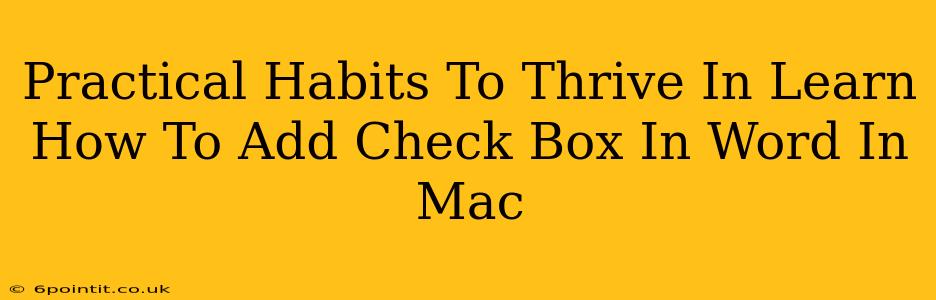Adding checkboxes to your Word documents on a Mac can significantly boost your productivity and organization. Whether you're creating to-do lists, questionnaires, or forms, checkboxes offer a clear and efficient way to track progress and gather information. This guide will walk you through the simple steps of adding checkboxes in Microsoft Word for Mac, along with practical habits to make the most of this feature.
Mastering Checkboxes: A Practical Guide for Mac Users
Let's dive into the straightforward process of inserting checkboxes in your Word document on a Mac:
-
Open Your Word Document: Begin by opening the Word document where you want to add the checkboxes.
-
Navigate to the "Developer" Tab: If you don't see the "Developer" tab in the ribbon at the top of your Word window, you'll need to enable it. Go to Word > Preferences > Ribbon & Toolbar, and then check the box next to "Developer" in the "Customize the Ribbon" section. Click "Save."
-
Access the Check Box Content Control: Once the "Developer" tab is visible, click on it. You'll find a group of controls; within this group, click the "Check Box Content Control" button (it usually looks like a small, empty checkbox).
-
Place the Checkbox: Click in your document where you want the checkbox to appear. A checkbox will be inserted.
-
Customize Your Checkbox (Optional): You can customize the checkbox's properties. Right-click on the checkbox and select "Properties." This allows you to change the checkbox's label, add default settings (checked or unchecked), and more.
-
Add More Checkboxes: Repeat steps 3 and 4 to add as many checkboxes as needed to your document.
Practical Habits to Boost Your Productivity with Checkboxes
Beyond the simple act of insertion, let's explore practical strategies for effectively using checkboxes in Word for Mac to enhance your workflow:
1. Streamline To-Do Lists:
Use checkboxes to create actionable to-do lists. Mark items as complete with a simple click, providing immediate visual feedback and a sense of accomplishment. This simple technique enhances productivity and focus.
2. Design Effective Questionnaires and Forms:
Checkboxes are perfect for creating multiple-choice questions or options within questionnaires and forms. They offer a clear and concise way for respondents to select their answers. The structured data you collect is easier to analyze and interpret.
3. Organize Project Tasks and Milestones:
Break down complex projects into smaller, manageable tasks. Use checkboxes to track progress against each task and visualize overall project completion. This provides a clear roadmap for project success.
4. Create Detailed Checklists:
Checklists are invaluable for ensuring nothing is overlooked in various situations—from packing for a trip to completing a complex procedure. Checkboxes make these checklists easy to use and visually track completion.
5. Improve Collaboration and Communication:
Shared documents with checkboxes provide a clear overview of task completion when collaborating with others on a project or document. Each team member can clearly see who is responsible and what stage of completion a specific task has reached.
Conclusion: Checkboxes for Enhanced Productivity
Adding checkboxes in Word for Mac is a simple yet powerful technique to enhance productivity and organization. By incorporating these practical habits into your workflow, you can significantly improve your efficiency and achieve greater clarity in your document management and project completion. Remember the simple steps to insert them, and start benefiting from their organizational power today!