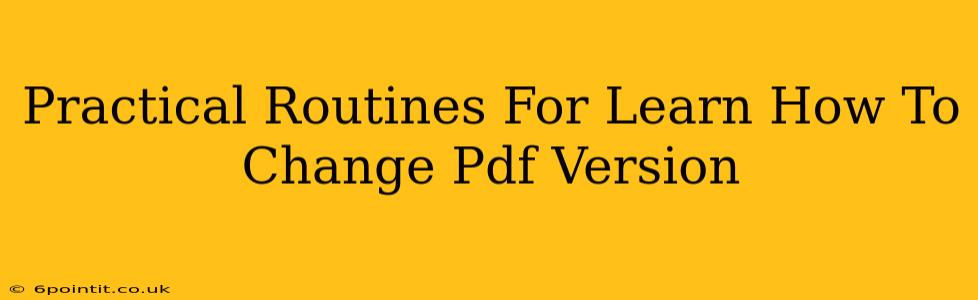Changing the PDF version might seem like a daunting task, but with the right approach and understanding, it becomes surprisingly manageable. This guide outlines practical routines to help you master this skill, covering various scenarios and techniques. Whether you need to downgrade or upgrade your PDF version for compatibility or specific software requirements, we'll equip you with the knowledge to navigate this process effectively.
Understanding PDF Versions and Compatibility Issues
Before diving into the how-to, it's crucial to understand why you might need to change a PDF version. Different versions offer varying levels of compatibility with different software and devices. Older versions might lack features supported by newer ones, while newer versions might not be readable on older systems.
Common Compatibility Problems:
- Software Incompatibility: An older PDF reader might not support features in a newer PDF file, leading to display issues or inability to open the file.
- Device Limitations: Some older devices or embedded systems might only support older PDF versions.
- Feature Restrictions: Certain features, like advanced annotations or security settings, might only be available in specific PDF versions.
Methods to Change PDF Version
There isn't a single button to magically change a PDF version. The process involves using different tools and techniques depending on whether you want to upgrade or downgrade the version.
1. Upgrading a PDF Version
Upgrading generally involves creating a new PDF file from the older one using software that supports the desired newer version. This ensures all features and functionalities are preserved, or even enhanced, in the upgraded version.
Methods for Upgrading:
- Using PDF Editors: Most professional PDF editors (like Adobe Acrobat Pro, Nitro PDF Pro) allow you to save a PDF in a specific version. This is usually done during the "Save As" process, offering a dropdown menu of selectable versions.
- Online Converters: Several online PDF conversion tools enable you to upload your PDF and choose the desired output version. Ensure the website is reputable and secure before uploading sensitive documents.
- Printing to PDF: Believe it or not, printing your PDF to a virtual PDF printer can sometimes upgrade the version. The settings within the print dialog often allow for selecting the output PDF version.
Important Note: Upgrading doesn't always guarantee perfect compatibility. Some very old files might contain features that aren't translatable to newer versions.
2. Downgrading a PDF Version
Downgrading is trickier. It's less about a direct conversion and more about ensuring compatibility. You can't directly "downgrade" a PDF version like you can upgrade it. Instead, the focus should be on creating a compatible version by removing features or using specific software settings.
Methods for Ensuring Compatibility (Downgrading):
- Removing Advanced Features: If a specific feature is causing compatibility issues, try to remove or simplify it. This might involve editing the PDF to remove advanced annotations, complex forms, or embedded media.
- Using a PDF Optimizer: Some PDF editors offer tools to reduce the file size and complexity. This can indirectly improve compatibility with older readers.
- Save As an Older Format: Though not a direct downgrade, saving the file as a compatible older format (like PDF/A-1a) might solve the incompatibility problems.
Practical Routines for Success
To ensure a smooth process, adopt these practical routines:
- Back up your original PDF: Always make a backup copy before making any changes.
- Test Compatibility: After modifying the PDF, test it on the target software or device to confirm compatibility.
- Use reputable software: Employ trusted PDF editors and conversion tools to avoid data loss or security risks.
- Understand your target audience/software: Know the specific version your audience or system requires before attempting any changes.
By following these practical routines and understanding the nuances of PDF versions, you'll gain the confidence and skills to handle any PDF version changes successfully. Remember, patience and methodical steps are key to a smooth process.