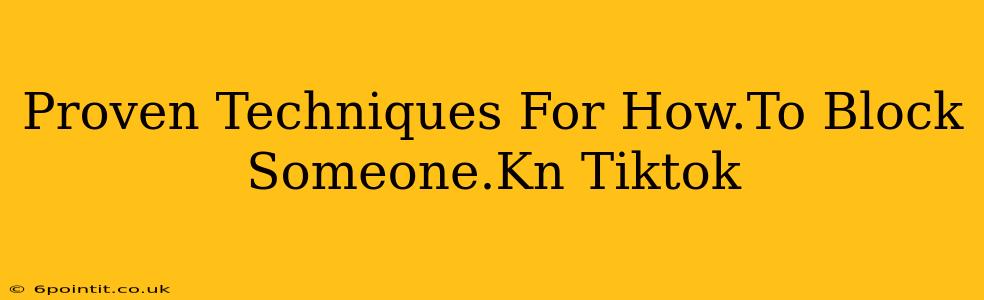Are you tired of seeing unwanted content or dealing with negativity on TikTok? Knowing how to block someone on TikTok is crucial for maintaining a positive and safe online experience. This guide will walk you through several proven techniques to effectively block users and reclaim control over your TikTok feed.
Why Block Someone on TikTok?
Before diving into the how, let's understand the why. Blocking a user on TikTok is a powerful tool to manage your online interactions. You might choose to block someone for various reasons, including:
- Harassment or Bullying: If you're experiencing online harassment, blocking the offender is a vital step in protecting yourself.
- Spam or Irrelevant Content: Constantly receiving unwanted messages or seeing repetitive, irrelevant content from a specific user? Blocking them is the solution.
- Unwanted Attention: Sometimes, you just need space. Blocking a user can provide that necessary distance from unwanted attention.
- Protecting Your Privacy: If you feel uncomfortable with someone's interactions or their access to your profile, blocking them is a simple way to enhance your privacy.
How to Block Someone on TikTok: A Step-by-Step Guide
Blocking someone on TikTok is straightforward. Here's a detailed, step-by-step guide:
Method 1: Blocking from their Profile
- Open the TikTok app: Launch the TikTok app on your mobile device.
- Navigate to the user's profile: Find the profile of the person you wish to block.
- Tap the three dots: Look for the three vertical dots located in the top right corner of their profile page. This is the options menu.
- Select "Block User": A menu will appear. Choose the option that says "Block User" or similar wording.
- Confirm: TikTok might ask you to confirm your decision. Tap "Block" to finalize the action.
That's it! The user is now blocked. They will no longer be able to see your content, send you messages, or interact with your profile.
Method 2: Blocking from a Comment or Direct Message
You can also block someone directly from their comment on one of your videos or from a direct message.
- Locate the comment or message: Find the comment or message from the person you want to block.
- Tap the three dots: Again, you'll find the three vertical dots (options menu) next to the comment or message.
- Select "Block User": Choose the "Block User" option from the menu that appears.
- Confirm: Confirm your action to complete the block.
Method 3: Blocking from the Live Section
If you are encountering unwanted behavior during a live session:
- Locate the user's comment: Find the comment or interaction from the user causing issues.
- Tap the three dots: As before, tap the three dots next to the problematic comment or interaction.
- Select "Block User": Choose the "Block User" option to block the user.
- Confirm: Confirm the action to finalize the block.
Unblocking Someone on TikTok
If you decide to unblock someone later, the process is equally simple:
- Go to your settings: Access your TikTok profile settings.
- Find Privacy settings: Look for "Privacy" or a similar option within the settings menu.
- Blocked accounts: Locate the section listing your blocked accounts.
- Unblock: Find the user you wish to unblock and select the option to "Unblock".
Maintaining a Positive TikTok Experience
Blocking users is a tool to manage your online safety and experience. Remember that you always have the option to report users who violate TikTok's Community Guidelines. By utilizing the block feature and reporting mechanisms, you can cultivate a more positive and enjoyable TikTok journey. Taking control of your online interactions is your right and a vital step towards responsible social media engagement.