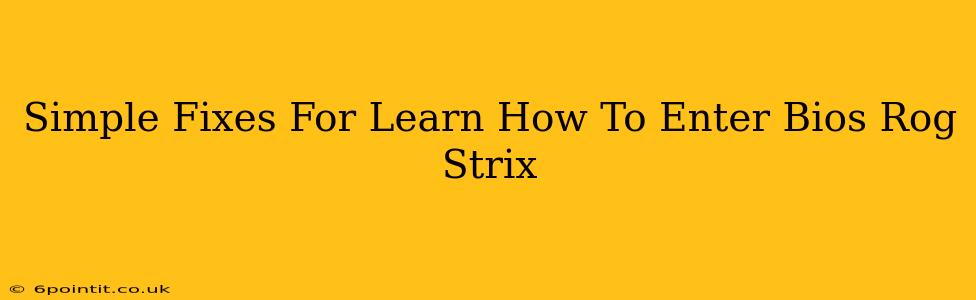Getting into your BIOS (Basic Input/Output System) is crucial for tasks like overclocking, changing boot order, and troubleshooting hardware issues. ROG Strix motherboards, while powerful, can sometimes present a slight learning curve for accessing the BIOS. This guide provides simple fixes for common problems encountered when trying to enter the BIOS on your ROG Strix motherboard.
Understanding BIOS Access: The Key to ROG Strix Mastery
Before diving into troubleshooting, let's clarify the standard method. The key to accessing the BIOS usually involves pressing a specific key repeatedly during the computer's startup. This key varies depending on the motherboard manufacturer, but for ASUS ROG Strix motherboards, the most common key is Delete (Del). You might also see F2 mentioned, but Del is more prevalent.
The Timing is Everything: Catching That Startup Window
The crucial point is timing. You need to press the key repeatedly before the Windows logo or any other operating system loading screen appears. The window of opportunity is brief; it's often within the first few seconds of powering on your PC. If you miss it, the system boots into your operating system, and you'll need to restart.
Troubleshooting Common BIOS Access Problems
Even with the correct key, issues can occur. Here are some common problems and their solutions:
1. The "No BIOS Screen" Mystery:
- Problem: You're pressing Delete, but nothing happens. The system boots directly into Windows.
- Solution:
- Timing is Key: Ensure you're pressing Delete repeatedly and quickly as soon as you power on your PC. Experiment with the timing – press it more aggressively.
- Multiple Keys: Try pressing both Delete and F2 simultaneously and repeatedly, just in case your specific motherboard uses an alternate method or a combination of keys.
- Boot Device Priority: Check your BIOS settings to ensure that your primary boot device is set correctly (usually your main SSD or HDD). An incorrect setting can sometimes disrupt BIOS access.
- Keyboard Issue: A faulty keyboard can sometimes prevent BIOS access. Try a different USB keyboard.
- Fast Startup (Windows): Disable Fast Startup in Windows Power Options. This feature can sometimes interfere with BIOS access. Search for "Power Options" in the Windows search bar, open it, and change power settings for your plan.
2. The "Frozen Screen" Dilemma:
- Problem: The screen freezes during the boot process, preventing BIOS access.
- Solution:
- Hardware Issues: A problem with your RAM or other hardware might cause the freeze. Try reseating your RAM modules.
- Overheating: Ensure your components, especially your CPU and GPU, aren't overheating.
- Outdated BIOS: While less common, an outdated BIOS version can sometimes cause problems. Check ASUS's website for BIOS updates for your specific motherboard model (proceed with caution when updating BIOS).
3. The "Wrong Key" Conundrum:
- Problem: You're pressing the wrong key.
- Solution:
- Consult Your Manual: Refer to your motherboard's user manual for the correct BIOS access key. This manual will likely be provided on a CD or available as a PDF download from ASUS's support website.
Mastering Your ROG Strix: Beyond BIOS Access
Once inside the BIOS, you can fine-tune your system settings. Remember to save changes before exiting the BIOS to avoid unintended consequences. This access opens doors to optimization and troubleshooting capabilities, enhancing your overall PC experience.
Keywords: ROG Strix BIOS, enter BIOS ROG Strix, ROG Strix motherboard BIOS, access BIOS ROG Strix, troubleshoot ROG Strix BIOS, BIOS access key ROG Strix, Del key BIOS, F2 key BIOS, ROG Strix BIOS settings, ASUS ROG Strix BIOS, BIOS access problems, simple BIOS fixes, fast startup BIOS, overheating BIOS
By addressing these common issues, you can easily gain access to your ROG Strix motherboard's BIOS and unlock the full potential of your system. If the problem persists after trying these solutions, contact ASUS support for further assistance.