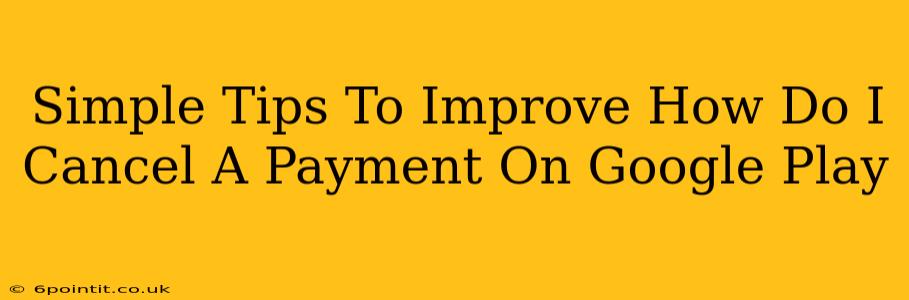Are you wondering, "How do I cancel a payment on Google Play?" Accidental purchases or unwanted subscriptions happen. This guide provides simple tips to help you manage your Google Play payments effectively and cancel those unwanted charges. We'll cover various scenarios and offer troubleshooting steps to ensure a smooth process.
Understanding Google Play Payments
Before diving into cancellations, it's crucial to understand how Google Play payments work. Your payment method is linked to your Google account, automatically charging for purchases and subscriptions. Knowing where to find your payment information and transaction history is key to managing your spending.
Locating Your Payment Information
Find your payment information by:
- Opening the Google Play Store app.
- Tapping your profile icon (usually in the top right corner).
- Selecting "Payments & subscriptions."
- Reviewing your saved payment methods. You can add, remove, or update payment methods here.
How to Cancel a Google Play Payment: Step-by-Step Guides
The cancellation process varies depending on what you're trying to cancel: a pending purchase, an in-app purchase, or a subscription.
1. Cancelling a Pending Purchase
If you've initiated a purchase but haven't yet completed the transaction, you might still be able to cancel it. Check your Google Play order history for the pending purchase. Sometimes, you can simply cancel it from within the order details.
2. Cancelling an In-App Purchase
Unfortunately, most in-app purchases are non-refundable. Google Play's refund policy is quite strict. While you can't directly cancel an already completed in-app purchase, you should carefully review the app's refund policy and contact the app developer for assistance.
3. Cancelling a Google Play Subscription
Cancelling a subscription is usually straightforward:
- Open the Google Play Store app.
- Tap your profile icon.
- Select "Payments & subscriptions," then "Subscriptions."
- Find the subscription you want to cancel.
- Tap "Cancel subscription." Follow the on-screen prompts to confirm the cancellation. Note that you might still be charged for the current billing cycle, depending on the subscription's terms.
Troubleshooting Common Cancellation Issues
Sometimes, you might encounter problems cancelling a payment. Here are some troubleshooting tips:
- Check your internet connection: A poor internet connection can interfere with the cancellation process.
- Try a different device or browser: If you're using a website, try cancelling from a different browser or device.
- Contact Google Play support: If you continue to experience problems, contact Google Play support directly for assistance.
Preventing Future Unwanted Charges
Proactive measures can help prevent accidental purchases and unwanted subscriptions:
- Regularly review your subscriptions: Check your subscriptions periodically to ensure you're only paying for services you need.
- Use strong passwords: This protects your account from unauthorized access and purchases.
- Enable two-factor authentication: This adds an extra layer of security to your account.
- Be mindful of in-app purchases: Pay close attention to in-app purchase prompts to avoid accidental charges.
By following these simple tips and understanding Google Play's payment system, you can effectively manage your spending and cancel unwanted payments. Remember to always check your order history and subscription details regularly to prevent any surprises. Taking proactive steps will ensure a smoother and more secure experience with Google Play.