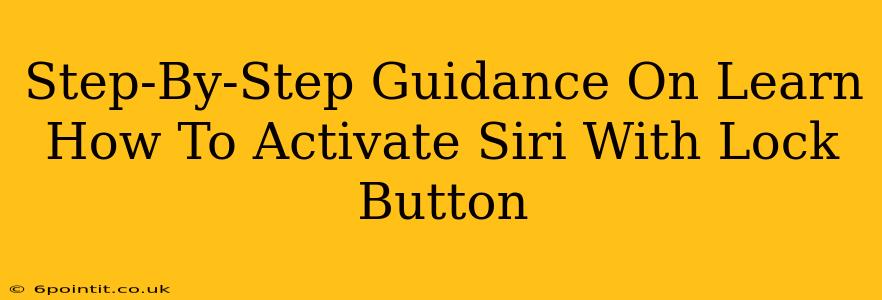Activating Siri with your lock button offers a quick and convenient way to access your virtual assistant. This guide provides a clear, step-by-step walkthrough on how to enable this feature, troubleshoot common problems, and maximize its functionality.
Understanding Siri Activation Methods
Before diving into lock button activation, let's briefly review the different ways to summon Siri:
- Voice Activation: The most common method, simply saying "Hey Siri" (after enabling this in settings) activates the assistant.
- Home Button (on older iPhones): Pressing and holding the home button would traditionally activate Siri.
- Side Button (on iPhones with Face ID): This is the method we'll focus on in this guide. This button replaces the traditional home button.
Activating Siri with the Lock/Side Button: A Step-by-Step Guide
Note: These instructions are for iPhones with Face ID (iPhone X and later). If you have an older iPhone with a home button, the process is different.
Step 1: Check Your iOS Version
Ensure your iPhone is running the latest iOS version. Software updates often include bug fixes and improved functionality, including Siri improvements. Go to Settings > General > Software Update to check.
Step 2: Access Siri & Search Settings
Navigate to your iPhone's Settings app. Find and tap on Siri & Search.
Step 3: Enable "Press and Hold Side Button for Siri"
Within the Siri & Search settings, you'll find a toggle switch labeled "Press and Hold Side Button for Siri." Make sure this switch is toggled ON. This enables Siri activation via the side button.
Step 4: Testing Your Setup
Now, try activating Siri! Press and hold the side button (the power button) located on the right-hand side of your iPhone. You should see Siri appear, ready to receive your voice commands.
Troubleshooting Common Issues
- Siri Isn't Responding: Double-check that "Press and Hold Side Button for Siri" is enabled in settings. Also, ensure your microphone isn't muted and that your network connection is stable. A poor internet connection can affect Siri's responsiveness.
- Accidental Activation: If you find yourself accidentally activating Siri too often, consider adjusting the sensitivity of your side button. While this option isn't directly related to Siri activation, a less sensitive button can reduce accidental presses.
- Siri isn't working after updating iOS: Sometimes, updates may temporarily disrupt Siri's functionality. Try restarting your iPhone. If the problem persists, consider contacting Apple Support.
Optimizing Your Siri Experience
- Personalized Commands: Create personalized shortcuts and commands for common tasks to make using Siri even more efficient.
- Explore Siri's Capabilities: Siri can handle a wide range of tasks, from setting reminders and making calls to sending messages and playing music. Explore its full potential!
- Privacy Considerations: Be mindful of what information you share with Siri, and review your privacy settings regularly.
Conclusion
Activating Siri with your lock/side button is a simple yet powerful feature that enhances your iPhone experience. By following these steps and troubleshooting tips, you can quickly and efficiently use this helpful virtual assistant. Remember to keep your iPhone software updated to benefit from the latest Siri enhancements and bug fixes.