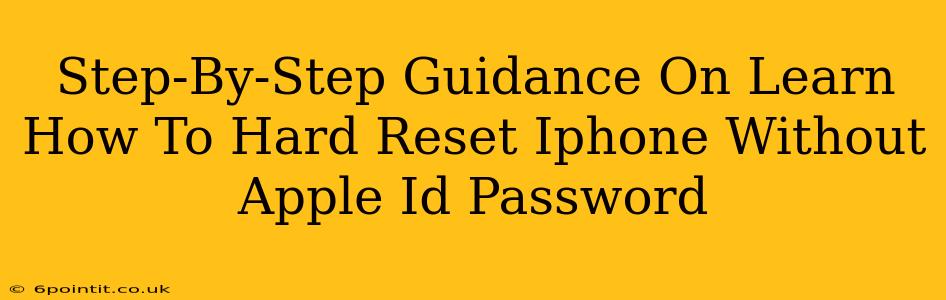Facing a locked iPhone without your Apple ID password can feel incredibly frustrating. Fortunately, there are ways to perform a hard reset on your iPhone even without access to your Apple ID. This guide provides a step-by-step walkthrough, offering several methods to regain control of your device. Remember, these methods are best suited for situations where you own the device but have forgotten your Apple ID password, and should not be used for unauthorized access to another person's phone.
Understanding Hard Resets and Apple ID
Before we dive into the methods, let's clarify what a hard reset does and its relationship to your Apple ID.
A hard reset, also known as a factory reset, erases all data and settings on your iPhone, restoring it to its original factory state. This is different from a simple restart. While a restart simply closes apps and refreshes the operating system, a hard reset wipes everything clean.
Your Apple ID is crucial for security and device management. It links to your iCloud data, App Store purchases, and more. Without your Apple ID password, many device functionalities are restricted, including resetting the device. However, certain scenarios allow for a reset even without the password.
Methods to Hard Reset Your iPhone Without Apple ID Password
The feasibility of performing a hard reset without your Apple ID password depends on your device's setup and previous actions. Here are some approaches:
Method 1: Using Find My iPhone (If Previously Enabled)
If you previously enabled Find My iPhone, this offers a potential pathway to bypass the Apple ID lock during a hard reset. This method only works if you have access to the associated Apple ID email account.
- Access iCloud.com: Log into your iCloud account on a computer (or another trusted device) using the Apple ID associated with your iPhone.
- Locate Your iPhone: In iCloud, locate the "Find My" app and select "Find My iPhone".
- Erase iPhone: Select your iPhone from the list of devices. You should see an option to erase the iPhone. Proceed cautiously, as this action will erase all data on your device.
- Reset Complete: The iPhone will now be erased and reset. You will be able to set it up as a new device.
Important Note: This method requires access to your Apple ID email, even if you've forgotten your password. You might need to use Apple's password reset feature through your email account first.
Method 2: Through Recovery Mode (for iOS 15 and older)
This method is a more direct approach, but it's crucial to follow the steps precisely:
- Connect to a Computer: Connect your iPhone to your computer using a USB cable.
- Enter Recovery Mode: Force your iPhone into recovery mode (specific steps vary by iPhone model; search online for "enter recovery mode iPhone [your iPhone model]" for detailed instructions).
- Restore using iTunes/Finder: iTunes (for older macOS versions) or Finder (for newer macOS versions) will recognize your iPhone in recovery mode. Select the option to restore your iPhone. This will erase all data on the device.
- Setup as New: After restoration, you will set up your iPhone as a new device.
Method 3: Contacting Apple Support (Extreme Cases)
If the above methods fail, your best option is contacting Apple Support directly. Explain your situation and provide them with proof of ownership (like your purchase receipt or IMEI number). They may offer additional solutions or assist in recovering your Apple ID password.
Prevention is Key: Protecting Your Apple ID
These situations highlight the importance of securing your Apple ID and remembering your password. Here are some tips:
- Enable Two-Factor Authentication: This adds an extra layer of security to your Apple ID.
- Write Down Your Apple ID and Password: Keep this information in a safe and secure place. Consider a password manager.
- Regularly Backup Your iPhone: Using iCloud or iTunes/Finder backups ensures you can restore your data if needed.
By understanding the different methods and taking preventative measures, you can better manage situations where you've lost access to your Apple ID password. Always prioritize data security and back up your iPhone regularly. Remember to always act legally and ethically, and avoid attempting to access a device that you do not own.