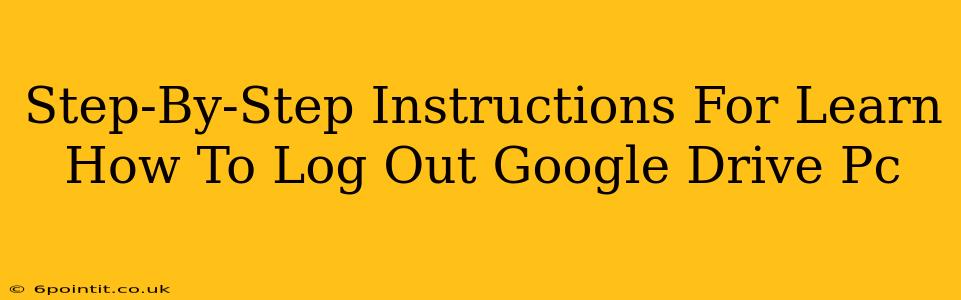Logging out of Google Drive on your PC is a crucial step for maintaining the security of your data. This guide provides a clear, step-by-step process to ensure you're completely logged out, no matter which browser you use. We'll cover various scenarios and troubleshooting tips to make the process smooth and straightforward.
Understanding Why Logging Out Matters
Before we dive into the steps, let's understand the importance of logging out of Google Drive. Leaving your account logged in leaves your data vulnerable. Anyone with access to your computer could potentially access your files, documents, and other sensitive information. Regularly logging out is a simple yet effective security measure.
Step-by-Step Guide: Logging Out of Google Drive
The process varies slightly depending on your browser, but the core steps remain consistent.
Method 1: Using the Google Drive Website
-
Open your Google Drive: Launch your preferred web browser (Chrome, Firefox, Edge, Safari, etc.) and navigate to drive.google.com.
-
Access your Google Account: If you're not already logged in, enter your Google Account email address and password.
-
Locate your profile picture: Look for your profile picture or initial in the upper right-hand corner of the screen.
-
Click your profile picture: Click on your profile picture to open a dropdown menu.
-
Select "Sign out": In the dropdown menu, you'll see an option to "Sign out." Click this option.
-
Confirm Sign Out: Some browsers may ask for confirmation; simply confirm your intention to sign out.
Method 2: Logging Out of Google Account (Impacts all Google services)
This method logs you out of all Google services, including Google Drive, Gmail, YouTube, etc.
-
Access your Google Account: As above, visit your Google account.
-
Click your profile picture: Similar to Method 1, locate and click your profile picture.
-
Select "Manage your Google Account": Choose this option from the dropdown.
-
Navigate to "Sign-out": You'll need to navigate through your account settings. The exact path may vary slightly depending on Google's interface updates, but you'll find options related to security and signing out of all services.
-
Sign out of all sessions: This may require extra confirmation steps. Follow the on-screen instructions to complete the sign-out process.
Method 3: Closing the Browser (Less Secure)
Closing your browser window will remove your active session. However, this is not a secure method as your account may remain logged in if browser data is retained or if you use features like "remember me."
Troubleshooting Tips
- Multiple Google accounts: If you have multiple Google accounts signed in, you might need to repeat the process for each account.
- Browser extensions: Certain browser extensions could interfere with the logout process. Try disabling extensions temporarily to see if that resolves the issue.
- Cache and Cookies: Clearing your browser's cache and cookies can sometimes help resolve login issues.
Protecting Your Google Drive Account
Remember, regularly logging out of Google Drive is essential for data security. Consider using a strong password and enabling two-factor authentication for added protection.
This comprehensive guide should help you seamlessly log out of Google Drive on your PC. Remember to prioritize security and adopt good online habits to protect your valuable data.