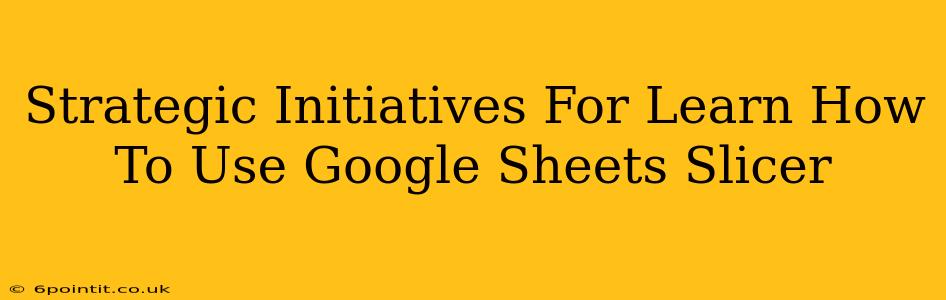Google Sheets' slicer feature is a powerful tool that can significantly enhance data analysis and reporting. This guide outlines strategic initiatives to effectively learn and leverage Google Sheets slicers, maximizing your productivity and insights.
Understanding the Power of Google Sheets Slicers
Before diving into strategic initiatives, let's establish a foundational understanding. A slicer in Google Sheets functions as an interactive filter. It allows users to quickly filter large datasets by selecting specific values from a chosen column. This visual filtering significantly reduces the time and effort required to analyze subsets of data. Imagine effortlessly isolating sales figures for a particular region, product line, or time period – that's the power of a slicer!
Key Benefits of Utilizing Slicers:
- Enhanced Data Exploration: Quickly drill down into specific data points without complex formula manipulation.
- Improved Data Visualization: Gain clearer insights by visualizing filtered data subsets.
- Increased Efficiency: Analyze data faster and more intuitively than with manual filtering.
- Simplified Reporting: Create dynamic reports that adapt to user selections.
Strategic Initiatives for Mastering Google Sheets Slicers
Now, let's explore actionable strategies to proficiently use Google Sheets slicers:
1. Start with the Basics: Creating Your First Slicer
Begin by understanding the fundamental steps involved in adding a slicer. This involves selecting your data range, choosing the column you wish to filter by, and then configuring the slicer's appearance and functionality within the "Insert" menu. Practice creating slicers on small datasets first to build confidence before tackling larger, more complex spreadsheets.
2. Mastering Slicer Customization: Fine-tuning your filtering experience
Once you've created your first slicer, explore its customization options. You can adjust its size, position, and even the style to integrate seamlessly into your spreadsheet. Learn how to control the display of items within the slicer (e.g., showing only unique values). Experimenting with these options allows you to create a slicer that enhances your data analysis workflow.
3. Leveraging Multiple Slicers for Advanced Filtering
The true power of slicers is unleashed when using multiple slicers concurrently. This allows you to apply multiple filters simultaneously, enabling granular analysis of specific data subsets. For example, you might use one slicer to filter by region and another to filter by product, effectively isolating sales data for a specific product in a particular region. Understanding how multiple slicers interact is key to advanced data analysis.
4. Integrating Slicers with Pivot Tables: A Powerful Combination
Combine the power of slicers with Google Sheets' pivot tables to create dynamic and interactive reports. Slicers can directly interact with pivot tables, providing interactive filtering of summarized data. This is particularly useful for analyzing large datasets with multiple dimensions.
5. Advanced Techniques: Conditional Formatting and Data Validation
Take your slicer skills to the next level by combining them with advanced techniques like conditional formatting and data validation. For example, you could use conditional formatting to highlight cells that meet specific criteria within a filtered subset of data, further enhancing data analysis and visualization.
Continuous Learning and Improvement
Mastering Google Sheets slicers is an ongoing process. Explore Google's official documentation, online tutorials, and community forums for additional tips, tricks, and advanced techniques. Regular practice and experimentation are crucial for becoming proficient in utilizing this valuable tool for enhanced data analysis within Google Sheets. By embracing these strategic initiatives, you'll transform your spreadsheet experience and unlock the true potential of this powerful feature.