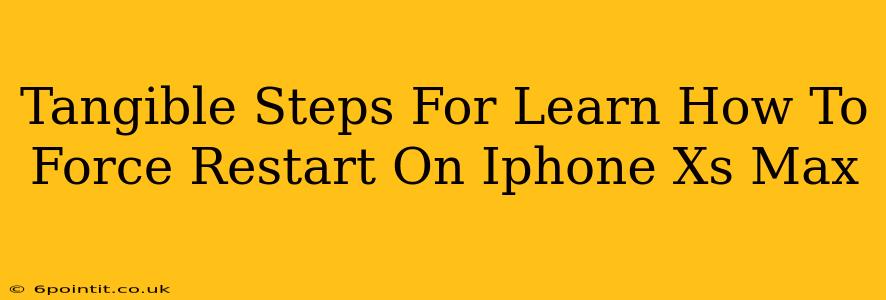Is your iPhone Xs Max frozen? Unresponsive? Don't panic! Knowing how to force restart your device can save you from frustration and potential data loss. This guide provides clear, tangible steps to help you master this essential troubleshooting technique.
Understanding the Force Restart
A force restart isn't the same as a regular restart. A regular restart simply shuts down and restarts your phone through the normal operating system. A force restart bypasses the normal shutdown process. It's crucial when your phone becomes completely unresponsive, frozen on a screen, or experiencing a system crash. It's a powerful tool that can resolve many minor software glitches.
Why Force Restart Your iPhone Xs Max?
There are several reasons why you might need to force restart your iPhone Xs Max:
- Frozen screen: Your screen is unresponsive to touch.
- App crashes: An app is stuck and won't close.
- System unresponsiveness: The entire phone is lagging or not responding to commands.
- Software glitches: Minor software errors are causing problems.
- Troubleshooting: As a first step in troubleshooting other issues.
How to Force Restart Your iPhone Xs Max: Step-by-Step Guide
The process for force restarting an iPhone Xs Max is slightly different than other iPhones. Here's the precise method:
- Press and quickly release the Volume Up button. Don't hold it down; a quick press is all that's needed.
- Press and quickly release the Volume Down button. Again, a brief press is sufficient.
- Press and hold the Side button (the power button). This is the crucial step. Keep holding it down.
- Continue holding the Side button until you see the Apple logo. This might take 10-15 seconds. Don't let go until the Apple logo appears.
- Release the button. Your phone will now restart.
Important Note: You may experience a brief delay before the Apple logo appears. Do not release the button prematurely. Hold it until the Apple logo appears.
Troubleshooting Tips
- If the force restart doesn't work: If the problem persists after a force restart, try connecting your iPhone to a computer and see if iTunes or Finder can detect it. This could indicate a more serious issue.
- Regular maintenance: Keep your iPhone software updated to minimize the occurrence of software glitches.
- Avoid overloading your device: Close unnecessary apps and manage your storage space to improve performance.
When to Seek Professional Help
While force restarting usually resolves minor software problems, some issues may require professional assistance. If your iPhone continues to malfunction after a force restart or other troubleshooting steps, contact Apple Support or a reputable repair shop.
Keywords:
iPhone Xs Max, force restart, frozen iPhone, unresponsive iPhone, Apple logo, troubleshooting, software glitch, system crash, power button, side button, volume buttons, app crashes, iPhone repair, Apple Support, iPhone maintenance.