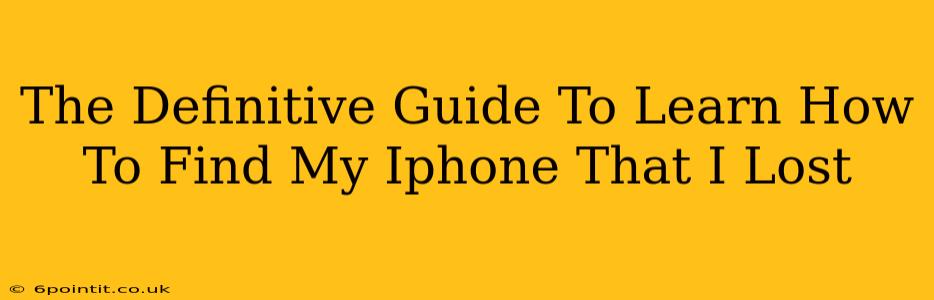Losing your iPhone is a panic-inducing experience. But don't despair! This definitive guide will walk you through every step of locating your lost iPhone, regardless of whether it's nearby or across town. We'll cover everything from using Apple's built-in features to troubleshooting common issues. Let's get started and learn how to find my iPhone!
Before You Start: Setting Up Find My
Before you even think about losing your iPhone, make sure "Find My" is properly configured. This is your first line of defense against losing your precious device.
Steps to Enable Find My:
- Go to Settings: Open the Settings app on your iPhone.
- Tap Your Apple ID: At the top, you'll see your name and profile picture. Tap it.
- Select Find My: You'll find this option in the list of your Apple ID settings.
- Enable Find My iPhone: Toggle the switch to the "on" position. This is crucial!
- Enable "Send Last Location": This sends your iPhone's location to Apple's servers before the battery dies completely, increasing your chances of finding it.
- Enable "Find My Network": This allows your device to be located even when it's offline, utilizing the power of other Apple devices nearby.
Important Note: Make sure your iPhone is connected to Wi-Fi or cellular data for Find My to function correctly.
How To Find My iPhone: Step-by-Step Guide
Now, let's tackle the situation at hand – you've lost your iPhone! Here's what to do:
- Access iCloud.com/find: On another Apple device (like a Mac, iPad, or even a friend's computer), go to iCloud.com/find. Log in with your Apple ID.
- Select "Find My iPhone": This will display a map showing the location of your iPhone and other Apple devices linked to your Apple ID.
- Locate Your iPhone: Your iPhone should appear as a pin on the map. If it's nearby, you should see its precise location. If it's offline, it will show the last known location.
- Play a Sound: If your iPhone is nearby but you can't find it, select your iPhone and click "Play Sound." This will make your iPhone ring loudly, even if it's on silent.
- Lost Mode: If your iPhone is not immediately retrievable, engage "Lost Mode." This will lock your device with a passcode and display a custom message with contact information. It also stops any Apple Pay transactions from occurring.
- Erase iPhone: As a last resort, if you believe your iPhone is lost permanently, you can erase all data remotely using the "Erase iPhone" option. This will wipe your device clean, protecting your sensitive data from unauthorized access.
Troubleshooting Common Issues
- iPhone Offline: If your iPhone is offline, the last known location will be displayed. The "Find My Network" feature can help even then. Be patient, it sometimes takes time to receive an updated location.
- Incorrect Location: Sometimes, the location might not be entirely accurate. Try refreshing the page or waiting a few minutes.
- Unable to Access iCloud: Ensure you're using the correct Apple ID and password. If you have forgotten your password, you can reset it using Apple's password recovery process.
Beyond Find My: Additional Tips for Preventing iPhone Loss
- Use a Case with a Strap or Loop: This will prevent accidental drops and make it easier to carry around.
- Keep Track of Your iPhone's Location: Make it a habit to glance at your phone's location periodically, especially in unfamiliar environments.
- AirTag: Consider investing in an AirTag from Apple. It's a small Bluetooth tracker that you can attach to your keys, bags, or even your iPhone case, making it easier to locate your belongings.
Losing your iPhone is stressful, but with the right preparation and knowledge, you can significantly increase your chances of recovering it. By following this comprehensive guide and taking preventive measures, you can minimize the risk and stay connected with your Apple devices. Remember to always keep your "Find My" app enabled and up-to-date. Good luck!