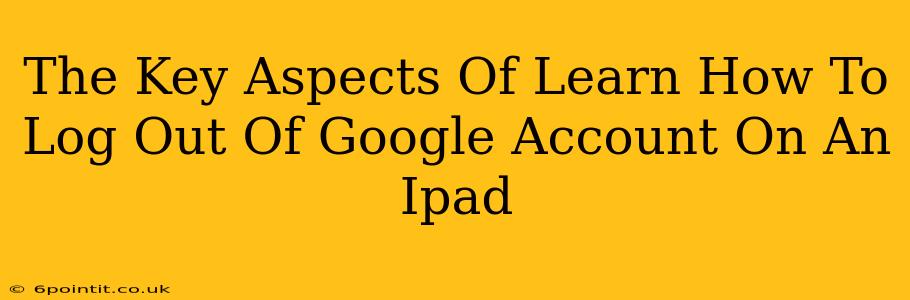Logging out of your Google account on your iPad is a crucial step for protecting your privacy and security. Whether you're sharing your iPad, taking a break, or simply want to enhance your digital safety, knowing how to properly log out is essential. This guide will walk you through the process, covering various scenarios and highlighting key aspects to ensure a smooth and secure logout experience.
Understanding Why Logging Out Matters
Before we dive into the how, let's understand the why. Leaving your Google account logged in on your iPad exposes you to potential risks:
- Privacy Concerns: Anyone with access to your iPad can access your emails, documents, photos, and other personal data linked to your Google account.
- Security Risks: Unauthorized access could lead to identity theft, account compromise, and other serious security breaches.
- Data Loss Prevention: Properly logging out helps prevent accidental data deletion or modification.
How to Log Out of Google Account on iPad: Step-by-Step Guide
There are several ways to log out of your Google account on your iPad, depending on which Google app you're using. Here's a breakdown:
Method 1: Logging Out of a Specific Google App (Gmail, YouTube, etc.)
This method logs you out of the specific Google app you're currently using. Other Google apps might still remain logged in.
- Open the Google app: Launch the app from which you want to log out (e.g., Gmail, YouTube, Google Drive).
- Access Settings: The location of settings varies depending on the app. Look for a gear icon (⚙️), three dots (...), or your profile picture.
- Find the Sign-Out Option: Once in settings, navigate to the account section and look for an option labeled "Sign out," "Logout," or a similar phrase.
- Confirm Logout: Tap on the sign-out option and confirm your decision.
Method 2: Logging Out of All Google Apps (Most Thorough Method)
This method ensures you're completely logged out of all Google apps and services on your iPad. This is the recommended approach for maximum security.
- Open Settings: Go to the main iPad settings menu (the gray icon with gears).
- Find Google Account: Scroll down and locate your Google account. It's typically listed under "Passwords & Accounts" or similar.
- Select Your Google Account: Tap on your Google account name.
- Choose "Delete Account": Look for an option to remove or delete your Google account. Note: This does not delete your Google account itself; it only removes it from your iPad.
- Confirm Deletion: Confirm your choice to remove the account. You'll need to log in again the next time you use a Google app.
Additional Tips for Enhanced Security
- Use strong passwords: Choose a unique and complex password for your Google account.
- Enable two-factor authentication: This adds an extra layer of security by requiring a verification code in addition to your password.
- Regularly update your software: Keep your iPad's operating system and all Google apps up-to-date to benefit from the latest security patches.
- Be mindful of public Wi-Fi: Avoid accessing your Google account on unsecured public Wi-Fi networks.
By following these steps and tips, you can effectively log out of your Google account on your iPad and significantly improve your online privacy and security. Remember, regularly logging out is a best practice for maintaining control of your digital information.