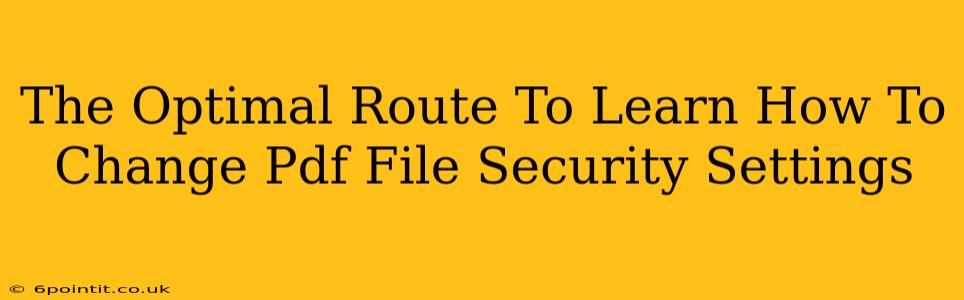Protecting your sensitive information is paramount, and knowing how to control access to your PDF documents is a crucial skill in today's digital world. This comprehensive guide outlines the optimal route to mastering PDF security settings, ensuring your confidential data remains safe.
Understanding PDF Security Settings
Before diving into the how, let's understand the why. PDF security settings allow you to control who can view, edit, print, or copy content from your PDF files. This is achieved through various restrictions, including:
- Password Protection: This is the most common security measure. You can set a password to open the document, and another to allow specific permissions (like printing or editing).
- Permissions Restrictions: Beyond simple password protection, you can restrict actions like printing, editing, copying text, or adding annotations. This granular control lets you tailor security to your specific needs.
- Digital Signatures: Adding a digital signature verifies the authenticity and integrity of your PDF. It assures recipients that the document hasn't been tampered with.
- Watermarking: Adding a watermark is a visual deterrent against unauthorized distribution. While not strictly a security measure, it discourages unauthorized copying and use.
Methods to Change PDF File Security Settings
Several methods exist to change PDF security settings, each with its own advantages and disadvantages. Choosing the right method depends on your technical skills and the tools available to you.
1. Using Adobe Acrobat Pro DC
Adobe Acrobat Pro DC is the industry-standard software for working with PDFs. It offers comprehensive security features, including:
- Password Protection: Easily set open and permission passwords.
- Detailed Permission Control: Precisely define which actions are allowed or restricted.
- Digital Signatures: Add legally binding digital signatures to verify document authenticity.
Pros: Comprehensive features, reliable performance. Cons: Requires a paid subscription.
2. Using Free PDF Editors
Several free PDF editors offer basic security features. However, the level of control may be limited compared to Adobe Acrobat Pro. Some popular options include:
- Smallpdf: Offers online tools for basic password protection and some permission settings.
- PDFescape: Another online option providing similar functionality.
- LibreOffice Draw: A free and open-source software suite which includes a PDF editor with some security features.
Pros: Cost-effective or free. Cons: Limited features compared to Adobe Acrobat Pro, potential security concerns using online tools (upload of sensitive data).
3. Using Built-in Operating System Features (Limited Functionality)
Some operating systems provide basic PDF security features, but these are often limited. This might include the ability to set simple passwords but may lack more granular permission controls.
Pros: Convenient if you don't have other PDF editors. Cons: Very limited functionality.
Choosing the Right Method: A Practical Approach
The optimal method depends on your specific needs. If you frequently handle sensitive documents and require robust security features, investing in Adobe Acrobat Pro DC is recommended. For occasional use and less sensitive documents, a free online editor or built-in OS features might suffice. Always consider the security implications of using online tools and upload of sensitive data.
Best Practices for PDF Security
Regardless of the method you choose, follow these best practices:
- Strong Passwords: Use complex, unique passwords that are difficult to guess.
- Regular Updates: Keep your PDF software updated to benefit from the latest security patches.
- Caution with Online Tools: Be mindful of the security implications of uploading sensitive documents to online services.
- Educate Users: If sharing documents, ensure recipients understand the security measures in place.
By understanding the different methods and best practices for changing PDF file security settings, you can effectively protect your valuable information and maintain control over your documents. Remember to choose the method that best balances your needs for security and ease of use.