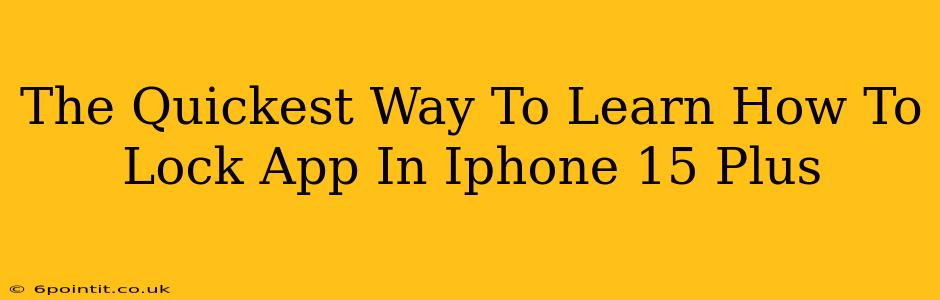Want to keep your personal information private and prevent accidental taps on sensitive apps? Locking your apps on your iPhone 15 Plus is the perfect solution. This guide will show you the quickest and easiest methods to achieve this, ensuring your privacy and peace of mind.
Understanding App Locking on iPhone 15 Plus
Unlike some Android devices, the iPhone 15 Plus doesn't have a built-in app lock feature. However, there are several clever workarounds you can use to achieve the same level of security. We'll explore the best methods, focusing on speed and simplicity.
Method 1: Using Guided Access (For Specific App Use)
Guided Access is a built-in iOS accessibility feature that can be repurposed to lock a specific app. This isn't a true app lock, but it's incredibly effective for preventing unwanted access during a specific app usage session.
Here's how to use Guided Access:
- Open the Settings app on your iPhone 15 Plus.
- Go to Accessibility.
- Tap Guided Access.
- Turn on Guided Access.
- Set a passcode for Guided Access (if you haven't already). This is crucial; it's how you unlock the app later.
- Open the app you want to lock.
- Triple-click the side button (or home button if using an older iPhone model). This activates Guided Access.
- Restrict features (optional): You can further restrict features within the app by tapping areas on the screen you want to disable.
- To exit Guided Access, triple-click the side button again and enter your passcode.
Pros: Quick setup, built-in iOS feature, free. Cons: Only works for one app at a time, doesn't permanently lock the app.
Method 2: Leveraging iOS Screen Time (For Overall App Usage Control)
While not a direct app lock, Screen Time offers a way to limit the time spent within an application or even block usage completely during certain hours.
Setting up Screen Time limits:
- Go to Settings > Screen Time.
- Tap "App Limits."
- Tap "Add Limit."
- Select the app(s) you want to limit.
- Set a time limit. You can set this limit to zero minutes to effectively block the app.
Pros: Controls overall app usage, useful for controlling screen time and limiting distractions. Cons: Doesn't offer the same level of immediate protection as a dedicated app lock, more of a time-based restriction.
Method 3: Third-Party App Lockers (For Comprehensive Protection) (Use with Caution!)
Several third-party apps on the App Store offer robust app locking features. However, exercise caution when downloading such apps. Always check reviews and ensure you download from a reputable source. Be mindful of app permissions and the data these apps may collect.
Pros: Dedicated app locking functionality, possibly offering additional features. Cons: Requires downloading a third-party app, potential privacy concerns, may require additional subscriptions.
Choosing the Right Method for You
The best method for locking apps on your iPhone 15 Plus depends on your specific needs. For quick, temporary protection during a specific app session, Guided Access is ideal. For broader usage control or limiting app access based on time, Screen Time is the better choice. If you require comprehensive and permanent app locking, consider (carefully) exploring third-party app lockers. Remember to prioritize privacy and security when selecting any app.