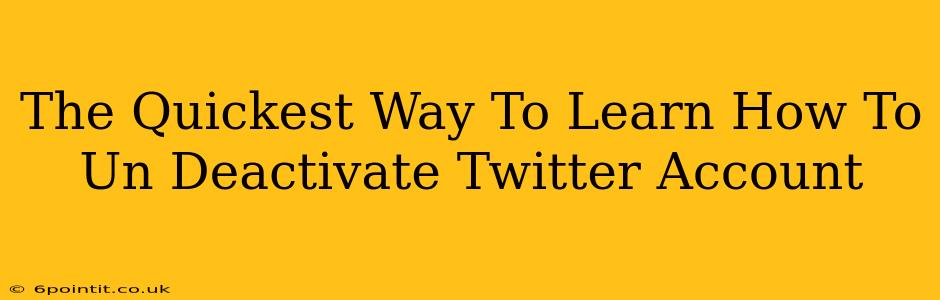So, you've deactivated your Twitter account and now you're wondering how to bring it back? Don't worry, it's easier than you think! This guide will walk you through the quickest and simplest methods to reactivate your Twitter account. We'll cover everything you need to know to get back tweeting in no time.
Understanding Twitter Deactivation vs. Deletion
Before we dive into the reactivation process, it's important to understand the difference between deactivating and deleting your Twitter account.
-
Deactivation: This temporarily hides your profile and tweets. Your account data is still stored by Twitter, and you can easily reactivate your account with your existing username and password. This is essentially a "pause" button for your Twitter activity.
-
Deletion: This permanently removes your account and all associated data from Twitter's servers. Once deleted, your account cannot be recovered. This is a permanent and irreversible action.
This guide focuses on reactivating a deactivated account. If you've deleted your account, unfortunately, you'll need to create a new one.
How to Un-Deactivate Your Twitter Account: A Step-by-Step Guide
The process is remarkably straightforward. Here's what you need to do:
-
Go to the Twitter Login Page: Open your web browser and navigate to the Twitter login page (twitter.com).
-
Enter Your Username and Password: Enter the username and password associated with your deactivated Twitter account. This is the same information you used before deactivation.
-
Reactivation Confirmation: Once you enter your credentials and log in, your account will automatically be reactivated. You should be redirected to your Twitter homepage, where you'll see your profile and tweets as they were before deactivation.
Troubleshooting Potential Issues
While the reactivation process is usually seamless, you might encounter a few minor hurdles:
-
Forgotten Password: If you've forgotten your password, click the "Forgot password?" link on the login page. Twitter will guide you through a password reset process.
-
Account Issues: If you encounter any other issues during the reactivation process, you can contact Twitter support directly for assistance. They can help troubleshoot problems and resolve any account-related issues.
Tips for Managing Your Twitter Account
Now that you've successfully reactivated your account, here are a few tips to help you manage it effectively:
-
Regularly Review Your Privacy Settings: Make sure your privacy settings align with your comfort level. You can control who can see your tweets, follow you, and more.
-
Think Before You Tweet: Always consider the impact of your tweets before posting them. Responsible and respectful online communication is crucial.
-
Engage With Your Followers: Interact with your followers to build a strong and engaged community around your Twitter presence.
Conclusion: Getting Back on Twitter Quickly
Reactivating a deactivated Twitter account is quick and easy. By following the simple steps outlined above, you can be back to tweeting, connecting, and engaging with your followers in no time. Remember to carefully consider your online presence and use Twitter responsibly.