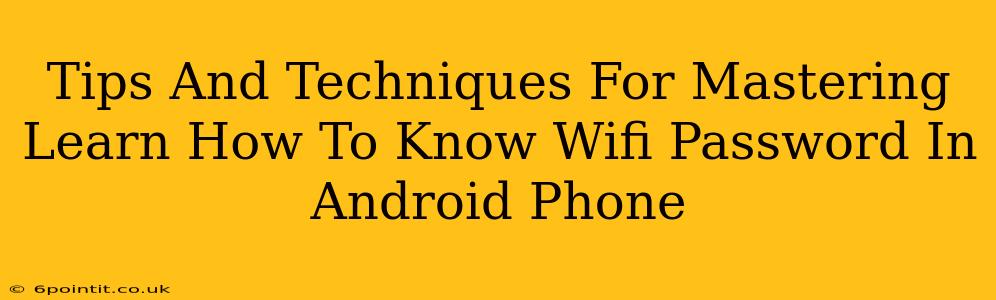Knowing your WiFi password is crucial, whether you're setting up a new device, troubleshooting connectivity issues, or sharing your network information. This guide provides safe and effective methods for finding your Android phone's saved WiFi password. We strongly advise against attempting to access other people's WiFi passwords without their explicit permission – this is unethical and potentially illegal.
Understanding Your Android's WiFi Password Storage
Android devices securely store WiFi passwords to protect your network access. You won't find them in a simple text file; instead, they're encrypted. The techniques below allow you to access this encrypted information in a safe and controlled manner, provided you are the legitimate owner of the network and the device.
Method 1: Using the Android Settings (for your own Network)
This is the simplest and most straightforward method for retrieving your own WiFi password:
- Open Settings: Locate and tap the "Settings" app on your Android device.
- Navigate to WiFi: Look for the "Network & internet" or "Wi-Fi" option (the exact name might vary slightly depending on your Android version and manufacturer). Tap on it.
- Find Your Network: Locate the WiFi network whose password you need. It should be listed under "Saved networks."
- Access Network Details: Tap on the network name. You may need to press and hold it depending on your Android version.
- Reveal Password (or QR Code): Some versions of Android will directly display the password. Others might provide a QR code, scannable by other devices to automatically connect. If it doesn't display the password directly, you will need to try another method.
Method 2: Using a Router's Interface (for your own Network)
If the above method doesn't work, accessing your router's interface can reveal the password. The process varies depending on your router's manufacturer, but generally involves:
- Connect to your Router: Make sure your computer or another device is connected to your WiFi network.
- Find Your Router's IP Address: This is usually found in your router's documentation or by searching online for your router model number. You may also find this in your Android's WiFi settings (look for an option to view "Advanced" or "IP address").
- Access Router Interface: Open your web browser and type the IP address into the address bar. Press Enter.
- Login: You'll need your router's username and password (check your router's manual).
- Find WiFi Password: Navigate through the router's settings. The exact location will vary but look for sections labeled "Wireless," "Wi-Fi," or "Security." Your WiFi password should be listed there.
Method 3: Using a Root Access Method (Advanced Users Only - For your own Network)
This method requires rooting your device and is not recommended for beginners. Rooting your device voids your warranty and may compromise its security if not done correctly. Proceed with caution.
If you've already rooted your device, several apps can access system files and reveal the saved WiFi password. However, we strongly discourage this unless you are completely comfortable with the risks involved.
Security Considerations
Remember, protecting your WiFi network's security is paramount. Use a strong, unique password and regularly change it to prevent unauthorized access. Consider enabling WPA2/WPA3 encryption for maximum security.
Conclusion
Knowing how to find your Android's saved WiFi password can be helpful in various situations, but always prioritize ethical and legal considerations. Choose the method that best suits your technical skills and remember to protect your network's security diligently. Remember, never attempt to access someone else's network without their permission!