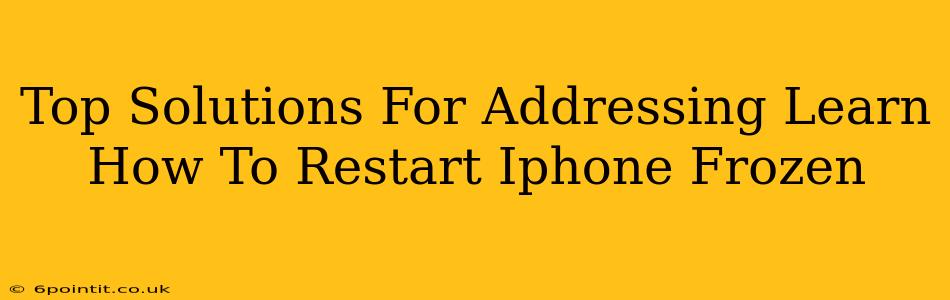Is your iPhone frozen? A frustrating experience, but thankfully, usually solvable! This guide provides top solutions to get your iPhone running smoothly again. We'll cover various troubleshooting steps, from simple restarts to more advanced techniques. Let's get your iPhone back in action!
Understanding Why Your iPhone Freezes
Before diving into solutions, let's briefly explore why your iPhone might freeze. Several factors can contribute:
- Buggy Apps: A poorly coded or resource-intensive app can sometimes crash and freeze the entire system.
- Software Glitches: iOS, like any operating system, can experience occasional glitches that lead to freezing.
- Insufficient Memory: If your iPhone's storage is almost full, it can struggle to perform tasks efficiently, resulting in freezing.
- Overheating: Prolonged use of demanding apps or exposure to high temperatures can cause your iPhone to overheat and freeze.
- Hardware Problems: In rare cases, a hardware malfunction within the iPhone itself might cause freezing issues.
How to Restart a Frozen iPhone: Simple Solutions
For most frozen iPhone scenarios, a simple restart usually does the trick. Here's how to do it depending on your iPhone model:
Force Restart (All iPhone Models):
This is the most effective way to address a frozen iPhone. The process varies slightly depending on your iPhone model:
-
iPhone 8 and later (iPhone X, iPhone 11, iPhone 12, iPhone 13, iPhone 14): Quickly press and release the Volume Up button, then quickly press and release the Volume Down button. Then, press and hold the Side button until the Apple logo appears.
-
iPhone 7 and iPhone 7 Plus: Press and hold both the Side button and the Volume Down button simultaneously until the Apple logo appears.
-
iPhone 6s and earlier: Press and hold both the Sleep/Wake button (located on the top or side) and the Home button simultaneously until the Apple logo appears.
Waiting it Out (Sometimes Works):
Believe it or not, sometimes simply waiting can resolve a temporary freeze. Give your iPhone a few minutes to see if it recovers on its own.
Advanced Troubleshooting Steps for a Frozen iPhone
If a force restart doesn't work, let's explore more advanced troubleshooting steps:
Check for Software Updates:
An outdated iOS version can sometimes lead to instability. Check for and install any available iOS updates in Settings > General > Software Update.
Check Your Storage:
A full or nearly full iPhone can significantly impact performance. Go to Settings > General > iPhone Storage to see how much space you have left and delete unnecessary apps or files.
Close Background Apps:
Apps running in the background can consume resources. Double-click the Home button (or swipe up from the bottom and hold on iPhone X and later) to see your running apps and swipe up on each app to close it.
Restore Your iPhone (Last Resort):
If all else fails, restoring your iPhone to factory settings is a last resort. This will erase all data on your iPhone, so be sure to back up your device beforehand if possible. You can do this through iTunes or Finder (depending on your macOS version). This option should only be pursued after exhausting all other possibilities.
Preventing Future Freezes: Proactive Steps
To minimize the chances of future freezes, consider these proactive measures:
- Regularly Update iOS: Keep your iPhone's software up-to-date to benefit from bug fixes and performance improvements.
- Manage Your Storage: Regularly delete unused apps and files to maintain sufficient free space.
- Avoid Overheating: Don't leave your iPhone in direct sunlight or hot environments for extended periods.
- Install Reputable Apps: Download apps only from the official App Store to minimize the risk of installing malware or buggy software.
By following these steps and implementing preventative measures, you can significantly reduce the likelihood of your iPhone freezing and keep it running smoothly. Remember, a force restart is usually your first and best defense against a frozen screen!