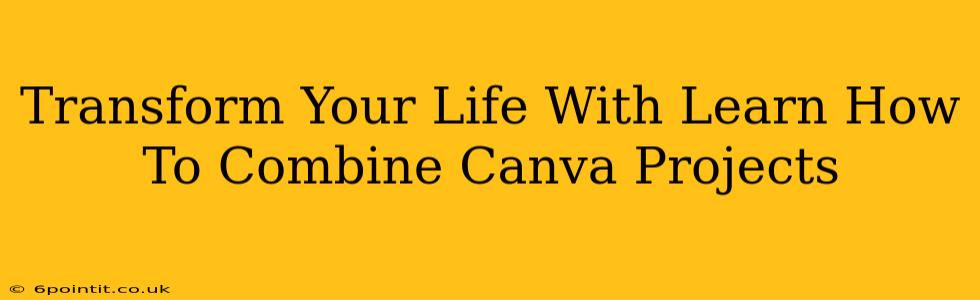Are you ready to take your Canva designs to the next level? Combining multiple Canva projects can unlock a world of creative possibilities, streamlining your workflow and boosting your productivity. This comprehensive guide will show you exactly how to seamlessly merge your Canva creations, opening up avenues for stunning, cohesive designs that will transform your personal and professional life.
Why Combine Canva Projects?
Before we dive into the how, let's explore the why. Combining Canva projects offers a multitude of advantages:
- Efficiency: Save valuable time by avoiding redundant design work. Instead of starting from scratch, leverage existing elements from different projects.
- Consistency: Maintain a unified brand aesthetic across all your materials. Combine projects to ensure consistent fonts, colors, and imagery.
- Creativity: Unlock a new level of design innovation. Merging diverse projects can spark unexpected and exciting visual combinations.
- Organization: Consolidate related designs into single, manageable projects, reducing clutter and improving your design library.
Mastering the Art of Canva Project Combination: Step-by-Step Guide
While Canva doesn't offer a single "combine" button, there are several effective methods to merge your projects:
Method 1: The Copy-Paste Powerhouse
This is the simplest technique for combining smaller elements from different Canva projects.
- Open both Canva projects: Access the projects you wish to merge.
- Select and copy: In the source project, carefully select the elements you want to incorporate (images, text boxes, shapes, etc.). Use the copy function (Ctrl+C or Cmd+C).
- Paste and arrange: Open the destination project and paste the copied elements (Ctrl+V or Cmd+V). Arrange them to your liking within the new design.
- Refine and adjust: Edit the pasted elements as needed. Adjust sizing, positioning, and styling to ensure a cohesive look.
Method 2: The Download and Upload Strategy (For Larger Projects)
This method is best suited when you're merging larger, more complex designs.
- Download as an image: In the source Canva project, download your design as a high-resolution image (PNG or JPG).
- Upload to the destination project: In your destination project, upload the downloaded image as a new element.
- Edit and enhance: Treat the uploaded image as a layer, adding new elements on top or adjusting it as required. Remember to maintain high image quality for the best results.
Method 3: Leveraging Canva's Templates (For Thematic Designs)
If your projects share a similar theme, leveraging Canva's templates can significantly streamline the merging process.
- Identify a suitable template: Find a Canva template that aligns with the overall aesthetic of your projects.
- Import elements: Copy and paste elements from your existing projects into the template, replacing or supplementing existing content.
- Customize and personalize: Adjust colors, fonts, and imagery to match your branding and project requirements.
Tips for Seamless Canva Project Combination
- Maintain consistency: Pay close attention to fonts, colors, and overall design style to ensure a cohesive final product.
- Organize your elements: Use Canva's organizational tools (folders, groups) to keep your elements tidy and manageable.
- High-resolution downloads: Always download your designs in high resolution to prevent pixelation or quality loss when merging.
- Experiment and have fun! Don't be afraid to try different approaches and experiment with various combinations.
Transform Your Designs, Transform Your Life
By mastering the art of combining Canva projects, you'll not only save time and boost efficiency but also unlock a whole new level of creative potential. Implement these techniques, and watch your designs – and your productivity – flourish. Start experimenting today and witness the transformative power of combined Canva projects!