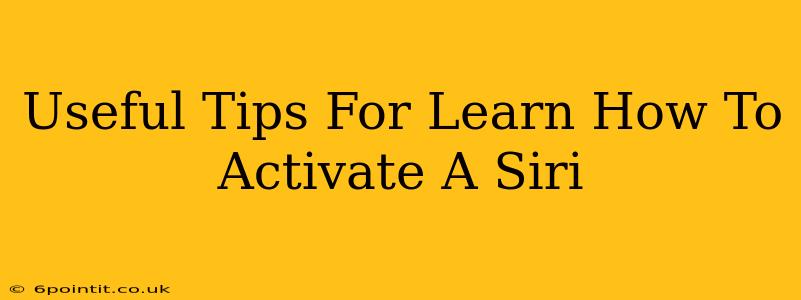Siri, Apple's intelligent virtual assistant, is a powerful tool that can significantly enhance your iPhone, iPad, Mac, and Apple Watch experience. But knowing how to activate Siri effectively is key to unlocking its full potential. This guide provides useful tips and tricks to help you master Siri activation and get the most out of this handy feature.
Understanding Siri Activation Methods
Siri offers several ways to initiate a command, catering to different preferences and situations. Knowing these methods is the first step to becoming a Siri pro.
1. Voice Activation: The Classic Approach
This is the most common method. Simply say "Hey Siri" or, on older devices, hold down the Home button (or side button on newer iPhones) to activate her. Ensure "Listen for 'Hey Siri'" is enabled in your device's settings. This is crucial for hands-free operation, perfect when you're driving or multitasking.
- Tip: Experiment with different pronunciations of "Hey Siri" in quiet and noisy environments to find what works best for your voice. Adjusting Siri's sensitivity in settings can also improve recognition.
2. Using the Home Button (or Side Button): A Physical Approach
On some devices, a long press of the Home button (or side button on iPhone X and later) will also summon Siri. This method is particularly useful when voice activation isn't ideal, like in loud surroundings.
- Tip: Be sure to hold down the button long enough. A short press might do something else entirely!
3. Typing Your Request: For Quiet Environments
Did you know you can also type your requests to Siri? This is a discreet alternative perfect for libraries or other quiet places where voice activation might be inappropriate. You'll find this option available in many Siri-enabled apps.
- Tip: This option is particularly useful for complex commands or when you want to ensure absolute accuracy.
Troubleshooting Siri Activation Issues
Sometimes, Siri might not respond as expected. Here are some common issues and solutions:
1. "Hey Siri" Isn't Working
- Check your settings: Ensure "Listen for 'Hey Siri'" is enabled in the Siri & Search settings.
- Network connectivity: Siri requires an internet connection to function. Check your Wi-Fi or cellular data.
- Background noise: Try speaking in a quieter environment.
- Mic issues: Ensure your device's microphone isn't blocked or malfunctioning.
- Restart your device: A simple restart can often resolve temporary glitches.
2. Siri Responds Slowly or Incorrectly
- Check your internet connection: A slow or unstable connection can impact Siri's performance.
- Update your device software: Outdated software can cause compatibility issues.
- Re-train Siri: If Siri frequently misunderstands your requests, try repeatedly saying phrases clearly to improve its recognition.
Mastering Siri for Maximum Efficiency
Once you've mastered the basics of Siri activation, you can explore its many features:
- Setting reminders and alarms: Use voice commands to schedule tasks and appointments.
- Sending messages and making calls: Hands-free communication at its finest.
- Controlling smart home devices: Integrate Siri with your home automation system.
- Searching for information: Quickly access news, weather updates, and more.
By understanding the different activation methods, troubleshooting common problems, and exploring its functionalities, you can truly harness the power of Siri to streamline your daily tasks and enhance your overall Apple experience. So go ahead, experiment, and let Siri make your life easier!