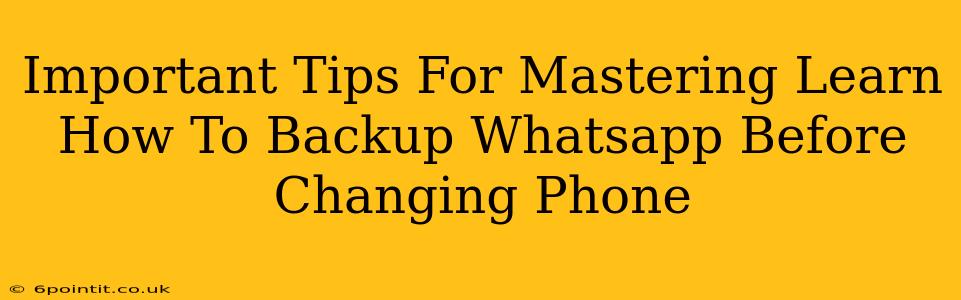Switching phones? Don't lose your precious WhatsApp chats! Backing up your WhatsApp data before you make the switch is crucial. This comprehensive guide provides essential tips to ensure a smooth and hassle-free transfer of your WhatsApp history to your new device.
Why Backup is Crucial Before Changing Phones
Losing your WhatsApp chats – filled with memories, important contacts, and vital information – is a nightmare scenario. A backup acts as your insurance policy, safeguarding your data against accidental loss during the phone-switching process. Without a backup, you risk losing years of conversations, photos, videos, and documents.
Potential Data Loss Scenarios:
- Factory Reset: Preparing your old phone for a new owner requires a factory reset, wiping all data including WhatsApp.
- Phone Damage: A damaged phone can lead to irretrievable data loss if a backup isn't in place.
- Accidental Deletion: Even if you intend to transfer data manually, there's always the risk of accidental deletion.
- OS Upgrade Issues: Sometimes, OS upgrades can cause data corruption or incompatibility issues.
Mastering the Art of WhatsApp Backup: A Step-by-Step Guide
There are two primary ways to back up your WhatsApp data:
1. Backing Up to Google Drive (Android):
This is the standard method for Android users. Ensure you have enough Google Drive storage space before proceeding.
- Open WhatsApp: Launch the WhatsApp application on your Android phone.
- Access Settings: Tap the three vertical dots in the top right corner and select "Settings".
- Navigate to Chats: Go to "Chats" and then tap "Chat backup".
- Initiate Backup: Tap "Back Up". You can choose to back up only over Wi-Fi to save mobile data.
- Review Backup Settings: You can adjust the backup frequency (daily, weekly, or monthly) and include videos in your backup. Regular backups are highly recommended.
2. Backing Up to iCloud (iPhone):
For iPhone users, iCloud is the default backup location. Make sure you have sufficient iCloud storage available.
- Open WhatsApp: Open the WhatsApp app on your iPhone.
- Access Settings: Tap "Settings".
- Navigate to Chats: Go to "Chats" and then "Chat Backup".
- Start the Backup: Tap "Back Up Now". You can also schedule automatic backups.
- Check Backup Settings: Verify your iCloud storage and the inclusion of videos in your backup.
Important Considerations for a Seamless Transfer
- Sufficient Storage: Ensure you have enough free space on both your old and new phones.
- Stable Internet Connection: Backups and restorations require a stable internet connection. Use Wi-Fi whenever possible.
- Same Phone Number: Ideally, keep the same phone number. Restoring your chat history is easier this way. If you change your number, the process will be slightly different.
- Install WhatsApp on New Phone: Before restoring the backup, make sure you have the latest version of WhatsApp installed on your new phone.
- Verify Phone Number: During the setup on your new phone, you'll need to verify your phone number.
- Patience: The restoration process may take some time depending on the size of your backup.
Troubleshooting Tips
- Backup Failure: If you encounter issues during the backup process, check your internet connection, storage space, and WhatsApp settings.
- Restoration Failure: If you can't restore your backup, try reinstalling WhatsApp, restarting your phone, or contacting WhatsApp support.
By following these tips, you can master the art of WhatsApp backup and ensure a smooth transition to your new phone without losing your valuable chat history. Don't wait until it's too late – back up your WhatsApp data today!