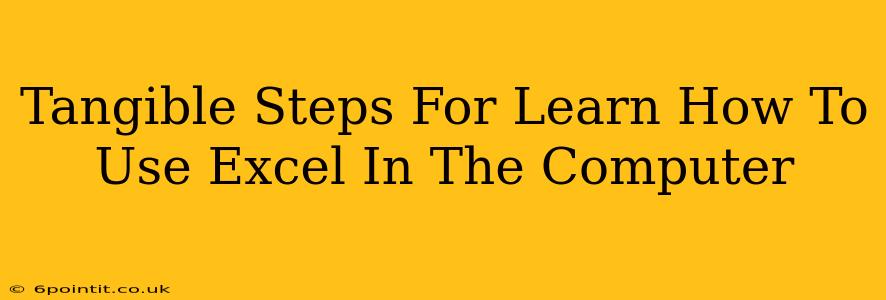Microsoft Excel is a powerful tool used across various industries, from managing personal finances to analyzing complex business data. If you're looking to master this essential software, this guide provides tangible steps to help you learn how to use Excel effectively on your computer. We'll move from basic to more advanced concepts, ensuring a clear path to proficiency.
Getting Started: The Excel Interface
Before diving into functions and formulas, familiarizing yourself with the Excel interface is crucial.
Understanding the Basics:
- Workbooks and Worksheets: Excel files are called workbooks (.xlsx). Each workbook contains multiple worksheets (like individual pages within a notebook). You can easily add, delete, and rename worksheets.
- Cells, Rows, and Columns: Worksheets are organized into a grid of cells. Cells are identified by their column letter (A, B, C…) and row number (1, 2, 3…). Understanding cell referencing is fundamental to using formulas.
- Ribbon and Quick Access Toolbar: The ribbon at the top contains all the commands and features organized into tabs (Home, Insert, Data, etc.). The Quick Access Toolbar provides quick access to frequently used commands.
- Formulas Bar: This bar displays the contents of the selected cell, allowing you to enter and edit data and formulas.
Essential Excel Skills: Data Entry and Formatting
Now, let's move on to the practical aspects of using Excel.
Entering Data:
- Data Types: Excel handles various data types, including numbers, text, dates, and times. Understanding these differences is crucial for accurate calculations and analysis.
- Entering Formulas: Begin with simple formulas like
=SUM(A1:A10)to add a range of cells. Practice using other basic functions likeAVERAGE,MAX,MIN, andCOUNT. - AutoFill: This handy feature allows you to quickly fill a series of data (like numbers, dates, or days of the week) by dragging the fill handle (the small square at the bottom right of a cell).
Formatting Data:
- Number Formatting: Format numbers as currency, percentages, dates, or scientific notation to improve readability and consistency.
- Cell Alignment: Align text within cells (left, center, right) to enhance the visual appeal of your spreadsheets.
- Font Styles: Use different font styles, sizes, and colors to highlight important data points.
- Conditional Formatting: This advanced feature allows you to automatically format cells based on their values (e.g., highlight cells with values above a certain threshold).
Intermediate Excel Techniques: Functions and Formulas
Once you're comfortable with the basics, it’s time to delve into more complex functions and formulas.
Mastering Formulas:
- Logical Functions: Learn
IF,AND,ORfunctions to create conditional statements within your spreadsheets. - Lookup Functions:
VLOOKUPandHLOOKUPare essential for retrieving data from one table to another, a crucial skill for data management. - Date and Time Functions: Master functions like
TODAY,NOW,YEAR,MONTH, andDAYto work effectively with dates and times.
Charts and Graphs:
- Creating Charts: Visualizing data with charts and graphs is essential for effective communication. Experiment with different chart types (bar charts, pie charts, line graphs) to best represent your data.
- Chart Customization: Customize your charts by adding titles, labels, legends, and changing colors and styles.
Advanced Excel Skills: Data Analysis and Pivot Tables
For more advanced users, data analysis and pivot tables unlock the true power of Excel.
Data Analysis:
- Filtering and Sorting: Easily filter and sort data based on specific criteria to quickly locate relevant information.
- Data Validation: Ensure data accuracy by using data validation rules to restrict the type of data entered into cells.
- Text Functions: Learn functions like
LEFT,RIGHT,MID,CONCATENATE, andFINDto manipulate text within cells.
Pivot Tables:
- Creating Pivot Tables: Pivot tables are a powerful tool for summarizing and analyzing large datasets. Learn how to create pivot tables to quickly summarize data by different categories.
- Pivot Table Customization: Customize your pivot tables by adding or removing fields, changing aggregation functions, and filtering data.
Continuous Learning: Resources and Practice
Mastering Excel is an ongoing process. Consistent practice is key to solidifying your skills.
- Online Tutorials: Numerous free and paid online tutorials are available to help you learn Excel at your own pace.
- Practice Workbooks: Create your own practice workbooks to test your skills and explore new functions.
- Excel Community Forums: Engage with other Excel users in online forums to ask questions and share knowledge.
By following these steps, you'll build a strong foundation in Microsoft Excel, enabling you to efficiently manage data, perform calculations, and create insightful visualizations. Remember, consistent practice and exploration are key to unlocking the full potential of this valuable tool.