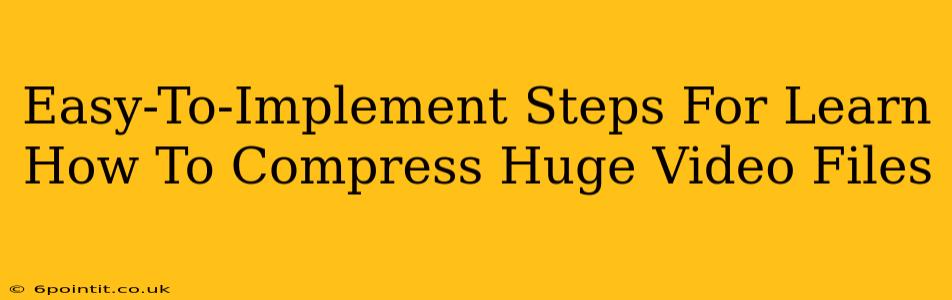Are you struggling with unwieldy video files taking up precious storage space? Do you need to share large videos but worry about upload times and data usage? Then you've come to the right place! This guide provides easy-to-implement steps to significantly reduce the size of your video files without sacrificing too much quality. Let's dive in!
Understanding Video Compression: Why Size Matters
Before we jump into the how-to, let's briefly understand why video compression is necessary. Video files, especially those in high resolution (4K, 8K) or with high bitrates, can quickly consume gigabytes, even terabytes, of storage. This impacts:
- Storage Space: Large video files eat up valuable hard drive space on your computer and external drives.
- Upload/Download Times: Sharing large videos online can take an excruciatingly long time.
- Data Usage: Transferring huge video files can quickly exhaust your mobile data allowance.
- Processing Power: Editing large videos demands significant processing power, potentially slowing down your computer.
Simple Ways to Compress Large Video Files
There are several methods for compressing video files, ranging from simple built-in tools to sophisticated software applications. Here’s a breakdown of easy-to-implement approaches:
1. Using Built-In Video Editing Software
Many operating systems and devices have built-in video editors capable of basic compression.
- Windows: Windows 10 and 11 offer basic video editing tools within the Photos app. You can typically adjust the video quality and export a smaller file.
- macOS: QuickTime Player on macOS allows for basic exporting with adjustable compression settings.
- Mobile Devices: iOS and Android devices have built-in video editors with compression options. Look for settings allowing you to change the video resolution and bitrate. Remember: Lower resolution and bitrate means a smaller file size, but potentially lower video quality.
Pros: Easy to access, no additional software needed. Cons: Limited compression options, often resulting in less significant size reductions.
2. Leveraging Free Online Video Compressors
Several free online video compressors are readily available. These websites typically allow you to upload your video, choose a compression level, and download a smaller version.
- Remember to check reviews and security measures before uploading your files to any online service.
Pros: No software installation required, easy to use, often offer a variety of compression settings. Cons: Reliance on internet connection, potential privacy concerns depending on the website, speed limitations based on server capacity.
3. Employing Dedicated Video Compression Software
For more control and advanced compression techniques, dedicated video compression software is your best bet. Many free and paid options exist, offering features like:
- Codec Selection: Choosing the right codec (video compression algorithm) is crucial for balancing file size and quality.
- Bitrate Control: Precisely adjusting the bitrate allows for finer control over file size and quality.
- Resolution Scaling: Reducing the resolution (e.g., from 1080p to 720p) drastically reduces file size.
- Frame Rate Adjustment: Lowering the frame rate (frames per second) can also decrease file size.
Pros: Advanced features, greater control over compression settings, often superior results. Cons: Software installation required, some paid options can be expensive.
Tips for Optimal Video Compression
Regardless of the method you choose, these tips can help you achieve the best results:
- Start with a smaller file: If possible, begin with a video file that is already a manageable size.
- Choose the right format: Consider using formats like MP4 (H.264 or H.265 codec) for good balance between quality and compression.
- Experiment with settings: Test different compression settings to find the optimal balance between file size and acceptable video quality.
- Consider cloud storage: Services like Google Drive, Dropbox, and OneDrive offer convenient storage and easy file sharing, even for large videos.
By following these easy-to-implement steps and tips, you can effectively manage your large video files and enjoy a smoother workflow. Remember, the best method depends on your specific needs and technical expertise. Happy compressing!