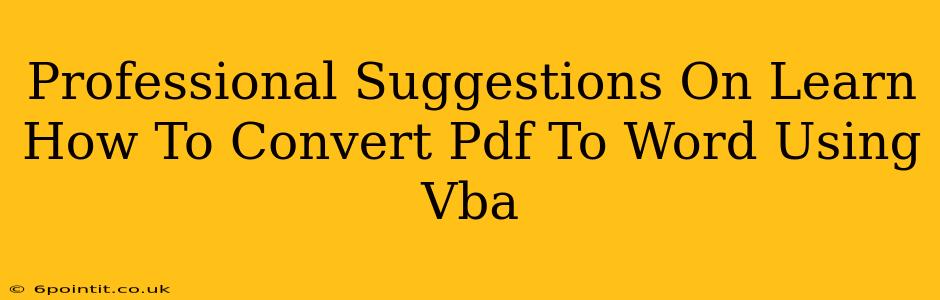Converting PDFs to Word documents is a common task, and VBA (Visual Basic for Applications) offers a powerful way to automate this process. However, it's not a straightforward "one-line-of-code" solution. This guide provides professional suggestions for learning how to achieve this efficiently and effectively using VBA. We'll explore the challenges, potential solutions, and best practices to help you succeed.
Understanding the Challenges of PDF to Word Conversion with VBA
Before diving into the code, it's crucial to understand the inherent complexities. PDFs are not inherently designed for easy editing; they're primarily for document presentation and archiving. Unlike Word's native .docx format, PDFs often lack the structured data that VBA can easily manipulate.
Key Challenges:
- PDF Structure: PDFs can store text and images in various ways, making it difficult to reliably extract and reformat the content. Simple text extraction might be easy, but preserving formatting, tables, and images requires more advanced techniques.
- Third-Party Libraries: VBA itself lacks built-in functionality for robust PDF manipulation. You'll likely need to rely on third-party libraries or COM (Component Object Model) objects, which adds a layer of complexity. Ensuring compatibility with your VBA environment (e.g., Microsoft Word, Access) is crucial.
- Error Handling: PDF conversion can be prone to errors, especially with complex or poorly structured PDFs. Robust error handling is essential to prevent your VBA code from crashing.
- Licensing: Some third-party libraries for PDF manipulation require licensing, impacting the cost and feasibility of your project.
Approaches to PDF to Word Conversion using VBA
There isn't a single perfect solution. The best approach depends on your specific needs and the complexity of the PDFs you're working with.
1. Using Third-Party Libraries:
This is often the most reliable approach. Several commercial and open-source libraries offer robust PDF manipulation capabilities. These libraries typically provide VBA interfaces, allowing you to interact with their functionality within your VBA code. Research carefully and choose a library that meets your requirements and budget.
Advantages: High reliability, better handling of complex layouts, often includes advanced features. Disadvantages: Cost (for commercial libraries), may require additional setup and configuration.
2. Leveraging COM Objects:
Some PDF readers and editors expose their functionality through COM. You might be able to use VBA to interact with these COM objects to perform the conversion. However, this method often depends heavily on the specific PDF software installed on the system and might be less reliable than dedicated libraries.
Advantages: Might be a cost-effective option if you already have compatible software. Disadvantages: Limited functionality, high dependence on the specific software, potential compatibility issues.
3. Simple Text Extraction (for basic PDFs):
If your PDFs contain primarily simple text and you don't need to preserve formatting, you can use VBA's built-in functions (like Shell to call a command-line PDF reader) to extract text to a temporary file, and then import that text into a Word document.
Advantages: Simplest method, minimal dependencies. Disadvantages: Limited functionality, fails for PDFs with complex layouts or images.
Best Practices for VBA PDF Conversion
- Error Handling: Always include comprehensive error handling to gracefully handle issues and prevent crashes. Use
On Error Resume Next,On Error GoTo, andErrobject properties effectively. - Testing: Thoroughly test your VBA code with various PDFs to ensure it handles different layouts and potential errors.
- Documentation: Document your code clearly to aid understanding and maintainability, especially important for complex VBA projects.
- Modular Design: Break down your code into smaller, reusable modules for better organization and easier debugging.
- Progress Indicators: For lengthy conversions, add progress indicators (e.g., a progress bar) to keep the user informed.
Conclusion
Converting PDFs to Word using VBA is a challenging but achievable task. By understanding the limitations, choosing the right approach (likely a third-party library), and following best practices, you can create a robust and efficient solution tailored to your specific needs. Remember to prioritize error handling and thorough testing for a reliable outcome.