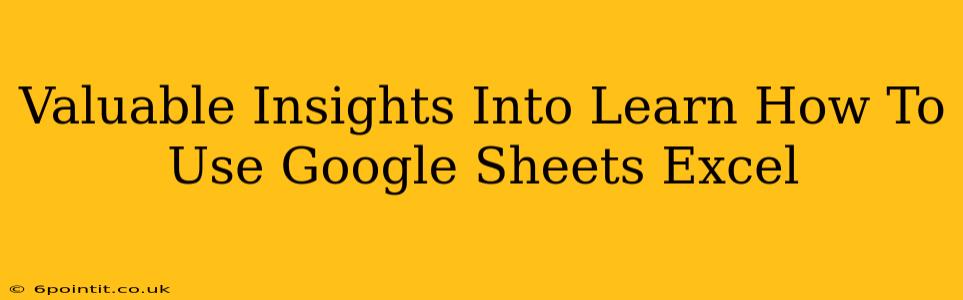Google Sheets is a powerful, free spreadsheet program that's part of the Google Workspace suite. If you're familiar with Microsoft Excel, you'll find Google Sheets remarkably similar, making the transition smooth. However, Google Sheets also boasts unique features and advantages. This guide will provide valuable insights into mastering Google Sheets, empowering you to leverage its capabilities for various tasks, from simple budgeting to complex data analysis.
Getting Started: The Google Sheets Interface
The first step to mastering Google Sheets is understanding its interface. While visually similar to Excel, there are subtle differences.
- Spreadsheet Organization: Like Excel, Google Sheets organizes data into cells, rows, and columns. Understanding cell referencing (e.g., A1, B2) is crucial for formulas and functions.
- The Menu Bar: Familiarize yourself with the menu bar options – File, Edit, View, Insert, Format, Data, Extensions, Help. These contain all the tools you'll need.
- Toolbars: The toolbars offer quick access to frequently used functions like formatting, inserting rows/columns, and more.
- Navigation: Learn how to navigate easily using the scroll bars, keyboard shortcuts (like Ctrl+C for copy and Ctrl+V for paste), and the sheet tabs at the bottom.
Essential Google Sheets Functions & Formulas
Google Sheets offers a vast array of functions and formulas to manipulate and analyze data. Mastering these is key to unlocking its full potential. Here are some essential ones:
Basic Functions:
- SUM: Adds a range of cells (e.g.,
=SUM(A1:A10)). - AVERAGE: Calculates the average of a range of cells (e.g.,
=AVERAGE(B1:B10)). - COUNT: Counts the number of cells containing numbers in a range (e.g.,
=COUNT(C1:C10)). - MAX/MIN: Finds the maximum/minimum value in a range of cells.
- IF: Performs a logical test and returns one value if the test is true and another if it's false (e.g.,
=IF(A1>10,"Greater than 10","Less than or equal to 10")).
Intermediate Functions:
- VLOOKUP/HLOOKUP: Searches for a specific value in a column/row and returns a corresponding value from another column/row. Crucial for data lookup.
- COUNTIF/COUNTIFS: Counts cells that meet specified criteria.
- SUMIF/SUMIFS: Sums cells that meet specified criteria.
- CONCATENATE: Joins text strings together.
Advanced Functions:
- ARRAYFORMULA: Applies a formula to a range of cells simultaneously, saving time and effort.
- QUERY: Allows you to run SQL-like queries on your data. Powerful for data manipulation and analysis.
- FILTER: Filters data based on specific criteria, similar to Excel's filtering capabilities.
Leveraging Google Sheets for Real-World Applications
Google Sheets isn't just for number crunching; it's a versatile tool with applications across various fields:
- Budgeting & Finance: Track expenses, create budgets, and manage personal or business finances.
- Project Management: Create Gantt charts, track tasks, and manage project timelines.
- Data Analysis: Clean, organize, and analyze data sets to identify trends and insights.
- Inventory Management: Track inventory levels and manage stock.
- Collaboration: Work collaboratively with others in real-time, making it ideal for teamwork.
Tips & Tricks for Google Sheets Efficiency
- Keyboard Shortcuts: Utilize keyboard shortcuts to speed up your workflow.
- Data Validation: Implement data validation to ensure data accuracy and consistency.
- Conditional Formatting: Highlight cells based on specific criteria for easy data interpretation.
- Google Sheets Add-ons: Explore the Google Workspace Marketplace for add-ons that extend functionality.
- Regular Practice: Consistent practice is key to mastering any software; dedicate time to exploring Google Sheets' features.
Conclusion: Unlocking the Power of Google Sheets
Google Sheets is a powerful and versatile tool that can significantly improve your productivity and efficiency. By understanding its interface, mastering essential functions, and leveraging its capabilities for real-world applications, you can unlock its full potential. Don't be intimidated; start with the basics, gradually explore advanced features, and soon you'll find yourself confidently using Google Sheets for various tasks – just like a seasoned Excel user!